Web treat is a set of 125 best premium and free social media icons and button sets download collection.
Social media icons play such a huge role in driving traffic to your blog or website.
Over the past several months many other blogs have compiled their list of website, social media, Twitter and other icons, so in case you missed them here is the motherload collection!
They have really become a “must have” feature. This large collection of recently released icon sets is supposed to help designers improve their designs on their web sites and in web applications.
Metro Icons freebie
Pure CSS3 Responsive Free Social Media Flat Icons
The icons are maybe simple but they are very customizable, you can change both color back and icon background just with css, since we are using @font-face for the icons. If you are familiar with CSS3 and HTML you can add your own image icons also, the icons are responsive and animated. Enjoy…
Free Circle Social Media Icons
Circle Social Media Icons is a set of 50 PNG icons designed at 48×48 in size.
Free Social icons
Simple work just for fun. Nothing special just only social icons.
Silky Smooth Free Social Icons
Social Slides Free Flat Social Media Icon
Flat Long Shadow Social Icons
24 Wood Textured Social Media Icons
The shadow icon set comes in 128×128 pixels and the non-shadow version comes on a size of 114×114 pixels with transparent background. They can be highly useful on textured websites. Let me know what you think of the icons.
Long shadow social network icons
Download these social network icons now for free!
Available sizes: 256×256, 128×128, 64×64, 32×32, 16×16.
Free Flat Social Icons
When working on a new project, I always find myself looking for a social media icon pack. Finding one that matches my design is never an easy job but I almost always just want the most simple icons, no sketchy nonsense, no mad gradients or reflections just the official logo’s. So I took it upon myself to have a go at creating some and now I have a little resource for myself to use over and over and for anyone else you might make use of them.
If you liked this article, subscribe to the feed by clicking the image below to keep informed about new contents of the blog:
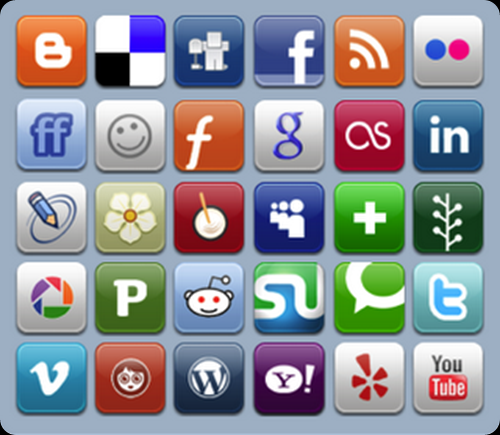

Comments
Post a Comment
Do not insert clickable links or your comment will be deleted. Checkbox Send me notifications to be notified of new comments via email.