Web treat is a set of 125 best premium and free social media icons and button sets download collection.
Social media icons play such a huge role in driving traffic to your blog or website.
Over the past several months many other blogs have compiled their list of website, social media, Twitter and other icons, so in case you missed them here is the motherload collection!
They have really become a “must have” feature. This large collection of recently released icon sets is supposed to help designers improve their designs on their web sites and in web applications.
40 Free Soft Social Media Icons
The successful business in the world depends upon the strategy and marketing planning of the company. For this purpose the company hire the professional groups of professionals. The professionals use the social material for the advertising of the company.
Noir Free Social Media Icons (Ai & Pngs)
The role of social media icons cannot be avoided in social network just like websites and blogs. We can say that social media icons becomes the main feature of websites and blogs.
Audience of social market are tightened together due to these social media icons.
When we decorate the interior of home. We manage all the things in very arranged manner. In that way the home looks beautiful.
15 Free Social Long Shadow Icons
This freebie contains 15 pre-saved long shadow social icons. Use them in your projects, site or blog. The compressed file contains twitter shadow icon, google+ icon, facebook icon, pinterest icon, linkedin icon, youtube icon, vimeo icon, flickr icon, instagram icon, dribbble icon, blogger icon, wordpress icon, stumbleupon icon, myspace icon and tumblr shadow icon. Pre-saved PNG 32x32px, 64x64px and 128×128 files. If you have any requests, feel free to ask me because i’m in good mood now.
Free 24 Vector Social Media Icons
Files included: PNG 64×64 | EPS | Ai
If you liked this article, subscribe to the feed by clicking the image below to keep informed about new contents of the blog:
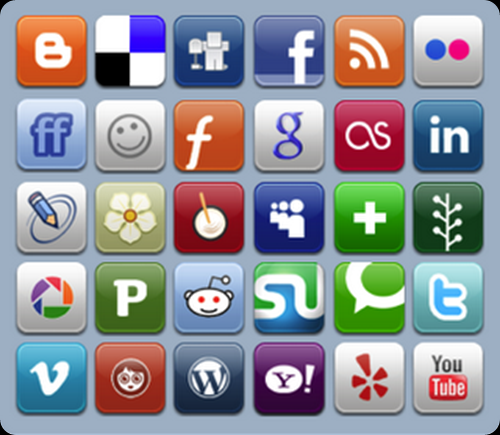

Comments
Post a Comment
Do not insert clickable links or your comment will be deleted. Checkbox Send me notifications to be notified of new comments via email.