Web treat is a set of 125 best premium and free social media icons and button sets download collection.
Social media icons play such a huge role in driving traffic to your blog or website.
Over the past several months many other blogs have compiled their list of website, social media, Twitter and other icons, so in case you missed them here is the motherload collection!
They have really become a “must have” feature. This large collection of recently released icon sets is supposed to help designers improve their designs on their web sites and in web applications.
160 Flat + Long Shadow Social Icons (Premium)
This pack contains 160 Social Media Icons perfect for modern websites: flat and long-shadow, 40 round and 40 square icons. All icons are 100% vector, infinitely scalable, and made of vector shape layers. They are all extremely easy to customize and resize. The layers in PSD files are very well organized.
Sketchy: Hand-Sketch Social Media Icon Set
Sketchy is a colorful icon set for all major social media and frequent used blogging platforms, including Facebook, LinkedIn, Blogger, Flickr, Google Plus, MySpace, Vimeo, YouTube, Reddit, Vimeo, Yahoo!, RSS, and more. This icon set blends well with blogs or sites in ‘hand-sketch’ style (hence the name, Sketchy). As usual, icons posted here are free for both non-commercial and commercial use as long as you link back to this page and credit WHSR as the original source.
Complete Social Icon Set
50 Flat Social Icons at 512x512px, 256x256px, 128x128px, 64x64px, 32x32px in PNG format.
Free Flat Social Media Icons
This set of 45 social media icons come in vector .ai and .eps formats for download so that you can easily change the colors of them to match your design. The icons come in a grey color for easy color manipulation and also in the respective company colors, or as close as we could get them.
Free Social Network Dark Button
Today we give Photoshop file for free, again! This time is the dark colored Social Network button which very suitable to use on a rather dark colored website. Consists of 18 buttons of the most popular Social Network icons. So what are you waiting for? Download it soon!
Free Flat Vector Social Icons
40 Social Media Flat Icons
Today I have the pleasure to share with you a set of 40 social media icons inspired by Google new visual style. Each icon comes in 4 different sizes(32×32 px, 64×64 px, 128×128 px, 256×256 px) and is optimized to align perfectly on pixel grid. As usually, you can use these icons for free in all your personal and commercial projects!
If you liked this article, subscribe to the feed by clicking the image below to keep informed about new contents of the blog:
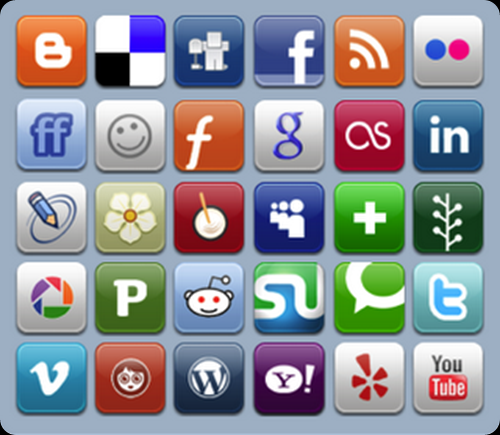

Comments
Post a Comment
Do not insert clickable links or your comment will be deleted. Checkbox Send me notifications to be notified of new comments via email.