
I continue with a new installment dedicated to the Bing Guide, which was the main search engine on the web before Google burst onto the scene with colossal force.
At Bing, enabling users to make key decisions through visually appealing, information-rich search results is a key component of our search experience. As a content publisher, you can contribute to – and stand out in – this experience by annotating your structured content using any of the following supported specifications:
Schema.org in the following formats:
HTML Microdata
JSON-LD
Microformats
RDFa
Open Graph
Our crawlers do not prefer one specification over another. It’s entirely up to you to decide which of the supported specifications best fits your data. A basic understanding of web markup is generally sufficient to implement your annotations.
Annotating your data doesn’t actually change the visible content, but gives Bing valuable information on the type of content you’re hosting on your site. On our side, we put your annotations to good use, for example by using them to increase the visual appeal of your search results, or to supplement and validate our data sources.
For example, using address annotations, Bing may display the following search result:

Bing currently supports annotations for the following scenarios:
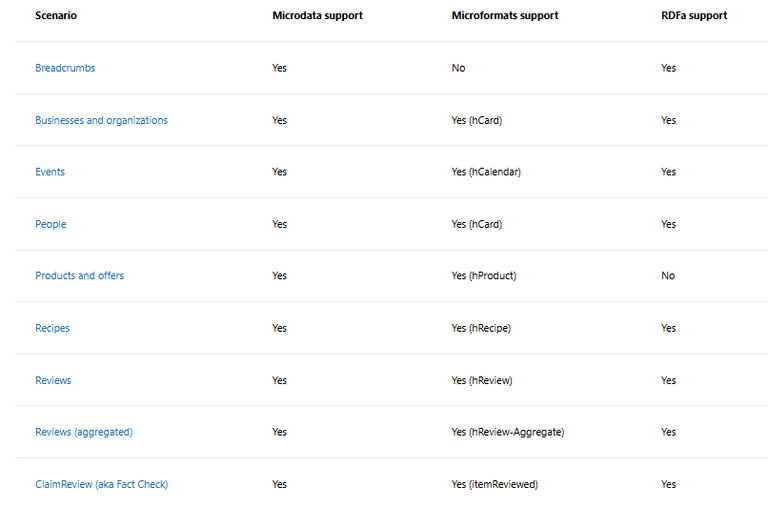
Note.
Bing understands two additional annotation types:
Schema.org, an extension of the traditional Microdata annotations covering a wide variety of data types. Although Schema.org's data types differ from the Microdata data types described on these pages, the annotation techniques described here can be applied to Schema.org annotations.
Page-level annotations as specified by the Open Graph protocol, but currently only uses this information to enhance the visual display of search results of a limited number of publishers.
How Bing News uses Open Graph property: If your site contains the Open Graph property for images, Bing News may display such images at the pixel size you have specified within the Open Graph image meta-tag, for Bing News search results on PC and mobile.
How to stop Bing News from using images at the pixel size specified within the Open Graph image meta-tag: You can add a SOCIALONLY meta-tag to stop the Bing News crawler from displaying such images in Bing News search results on PC and mobile at the pixel size you have specified within the Open Graph image meta-tag.
Things To Keep In Mind.
The presence of annotations alone does not guarantee Bing will use your annotated content to generate a visually rich snippet. At all times, we will take the relationship between the annotated content and its surroundings into account.
Once you have implemented your annotations, the Bing crawlers will pick up on them the next time they visit your pages.
In addition to the relevance verification outlined above, a number of reasons may prevent your visually rich search results from appearing on our site:
Schema and Data Validation Failure
Please carefully verify your annotations before publishing them on your site. The Bing crawlers validate your annotated data against the schema specified by the format of your choice as well as against the specified data types. For example, if your price is a date, or vice versa, our crawlers will ignore your annotation.
Similarly, please verify you have provided enough data for the scenario you have selected. An event without a date, or a person without a name, will also be ignored.
Global Availability.
Visually rich snippets are currently not supported in every market, although annotations will be processed and validated in every market. This data helps us prioritize markets appropriate as we plan the global roll-out of this feature.
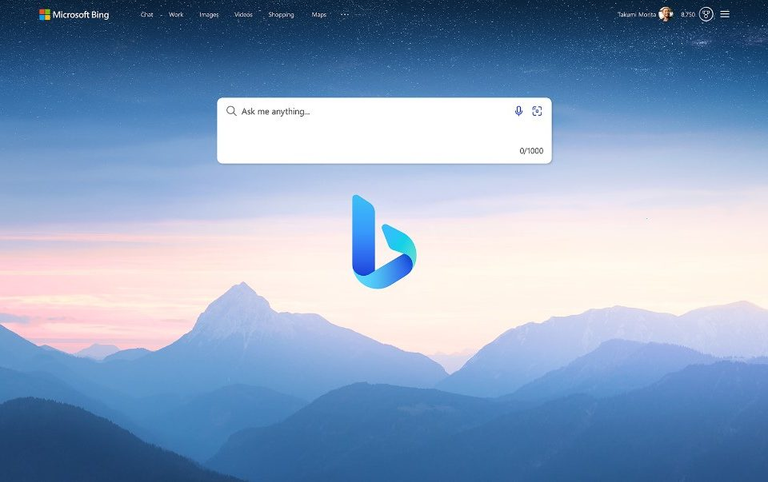
Source / Fuente: Bing.
Comments
Post a Comment
Do not insert clickable links or your comment will be deleted. Checkbox Send me notifications to be notified of new comments via email.