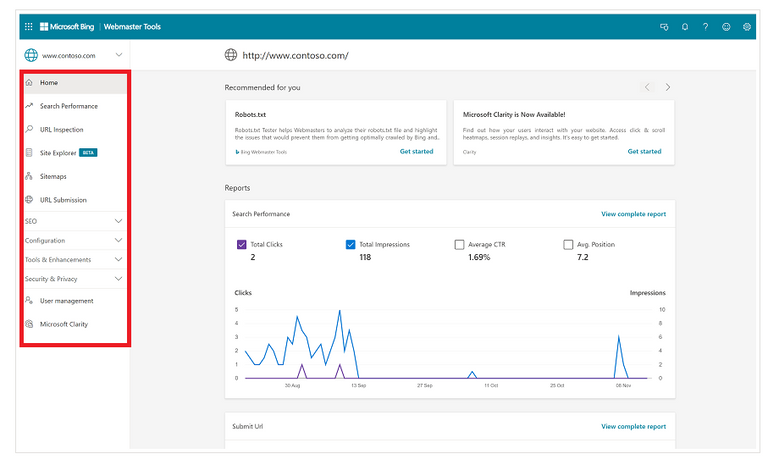
Google's otherworldly power has pushed Bing into the background.
However, Microsoft's search engine still has followers in every corner of the world and is slowly increasing its market share.
In these tutorials I try to share with all #BLURT users the main SEO tool of Bing. It is called Bing Webmaster Tool and, like GSC, it has numerous tools that can prove to be very useful for the website or blog.
It should not be forgotten that Bing with its new NoIndex tool also indexes the content in Yandex, the popular Russian search engine.
After the introductory part I begin to present the main SEO tools of BWT.
Webmaster tools & features.
This section in Bing Webmaster Help and How to corresponds to the new and refreshed Bing Webmaster Tools portal.
Once you have created Bing Webmaster Tools account, you can Add and Verify Sites manually or import already verified sites from Google Search Console to enjoy full benefits of all the features of Bing Webmaster Tools portal.
The help documentation contains separate pages for each feature, which correspond to the features in the current Bing Webmaster Tools. The new portal provides the following reports:
Home – Summary of all the reports and tools available for webmasters and site owners. Please note that the reports are generated only after 48 hours of collecting and processing the necessary data.
Search performance – The Search performance report allows you to monitor traffic coming to your site from Bing search. It displays the clicks and impressions detail per page and also per keyword; and the trend of these statistics for the last 6 months. The Page traffic and Search keyword reports are also integrated into this report.
URL inspection – The URL inspection feature enables you to inspect Bing’s indexed version of a specific URL, or the version of your website that has potential indexing issues related to crawling, processing content, adhering to Bing Webmaster guidelines, and SEO and schema issues.
Site explorer – The Site explorer tool provides a unique view of your website. You can navigate through the site structure, as well as identify and discover insights and issues with URLs such as redirects, crawl issues, disallowed by robots.txt etc.
Sitemaps – The Sitemaps report shows details about all the sitemaps known to Bing for a site, and also the crawl and processing stats. It allows you to submit new sitemaps and resubmit the already known sitemaps in a single click.
IndexNow – The IndexNow tool is an easy way to inform Bing and other search engines about the latest content changes on your website for instant crawling. Whenever you add, update or delete content, this tool will ensure that search engines prioritize crawls for these URLs, index them and reflect the change in search results.
URL submission – The URL submission feature allows you to submit URLs for potential immediate crawls and indexation. It also displays the history of URLs submitted by you (as webmaster or site owner) recently.
Backlinks – The Backlinks report generates information about your site’s backlink profile, including the total number of referring pages, referring domains and anchor texts. You can also use the integrated Disavow Links tool to submit page, directory, or domain URLs that may contain links to your site that seem "unnatural", or appear to be from spammy or low-quality sites.
Keyword research – The Keyword research feature allows you to check the phrases and keywords that searchers are looking for in Bing Search, and their corresponding search volumes.
SEO reports – The SEO reports feature provides some of the most common page-level recommendations to improve your site's ranking. These recommendations are based on a set of SEO best practices to help you get started. The SEO best practices are a set of guidelines, designed to help improve your website's search engine rankings.
Site scan – The Site scan feature is an on-demand site audit tool, which crawls your site and checks for common technical SEO issues. Fixing these issues will make your website search engine and user friendly.
Crawl control – The Crawl control feature allows you to exert control over the speed at which Bingbot makes requests for pages and resources on your website.
Block URLs – The Block URLs feature allows you to temporarily block page and directory URLs as well as cached pages from showing up in Bing Search results. This is useful as it buys you time to make the necessary changes to metadata of a page or to take a page down.
Robots.txt tester – Robots.txt tester helps you to analyze the robots.txt file, and highlights issues that are preventing your site from getting optimally crawled by Bing and other robots.
Verify Bingbot – The Verify Bingbot feature allows you to check whether an IP address belongs to Bingbot.
User management – The User management feature allows you to add other users to your website in the Webmaster Tools with different levels of permissions.
Microsoft Clarity Tool – Microsoft clarity is a free-to-use analytics product, built to help website managers improve their website experiences by understanding site visitor’s behaviour in a better way.
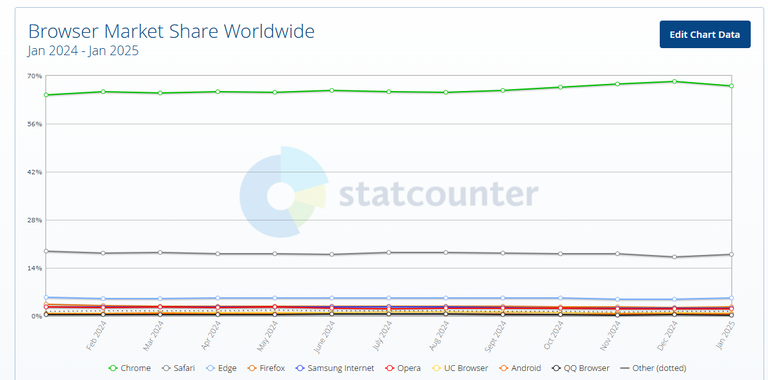
Alerts and notifications.
Alerts and notifications can be accessed by clicking on the bell icon in the header bar. It contains all alerts and messages that you have received from Bing about your site.
If you are managing multiple sites within your account and you have received messages for more than one site, you can filter your messages by site using the filter by site dropdown and selecting a site. You can also filter the message based on the issue type. Bing Webmaster tools sends the following types of notifications:
Crawl issues: Alerts about errors we encountered while crawling a site that is part of your Webmaster Tools account.
Index issues: Alerts about indexation issues on a site that is part of your Webmaster Tools account.
Account related: Alerts sent to you by the administrator about your Webmaster account.
Promotional: Messages or notifications of upcoming tools/features in Bing Webmaster Tools.
Settings
The settings tab allows you to set your webmaster communication preferences, display language settings and manage Google Search Console account access. To open the settings page, click on the settings icon in the header.
In order to receive alerts via email, you must give permission to Bing Webmaster Tools to email you by enabling the Receive Communication field. You can also select the frequency of emails you would like to receive, and the issue types you would like to be sent emails about.
You can also manage Bing Webmaster Tools access to your linked Search Console account. You can remove the access by selecting to disconnect the account access. If you perform this action you will need to reverify the previously imported sites, either manually or by importing from Google Search Console again.
User Profile
The profile tab allows you to add, update or delete your profile information known to us. To open the user profile page, click on the profile icon in the header.
Open any of the dropdowns, Personal details or Professional details, to edit the information and click on Save. You can also delete your account, which will delete all the data that we have about you and your sites, using the Manage account dropdown.
This action is irreversible, and you will need to recreate the account and reverify the sites to gain back access to your sites’ details. You can also export your account details in JSON format.
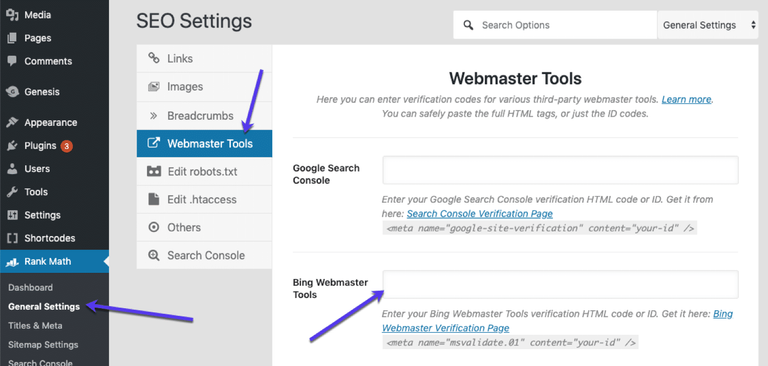
Source / Fuente: Bing.
Comments
Post a Comment
Do not insert clickable links or your comment will be deleted. Checkbox Send me notifications to be notified of new comments via email.