You can personalize your New Tab page to show the search box, your most visited sites, recommended stories, pages you’ve visited or bookmarked recently, or nothing at all. This article will show you how to change this content.
- For other changes you can make to your New Tab page, such as customizing your Top Sites, see Customize items on your Waterfox New Tab page.
- To change the page that opens when you start Waterfox or open a new window, see How to set the home page.
Change your New Tab page content
- Click the menu button
and select Settings.
- Select the Home panel.
- Under Waterfox Home Content, put a checkmark next to the sections you want to see on your New Tab page. Some sections have a drop-down panel to choose the number of rows you want to view.
- Web Search: This turns the Search the Web box on or off on the New Tab page.
- Top Sites: This shows your most visited sites.Sponsored Top Sites: Select this check box to see the occasional sponsored site. To learn more, see Sponsored shortcuts on the New Tab page.
- Highlights: This shows your recent Web activity. You can choose to display pages you’ve recently visited, bookmarked, as well as your most recent download.
- Visited Pages
- Bookmarks
- Most Recent Download
Tip
You can also change your Waterfox Home Content by clicking the cogwheel icon at the top right corner of the New Tab page.
icon at the top right corner of the New Tab page.
Blank New Tab page
The New Tab page opens by default each time you open a new tab. If you prefer a blank page when opening new tabs:
- Click the menu button
and select Settings.
- Select the Home panel.
- Under New Windows and Tabs, select Blank Page from the New tabs drop-down menu.
If you prefer a blank page as your home page when you start Waterfox or open a new window, follow the above steps but select Blank Page from the Homepage and new windows drop-down menu. For more information about changing your Waterfox home page, see How to set the home page.
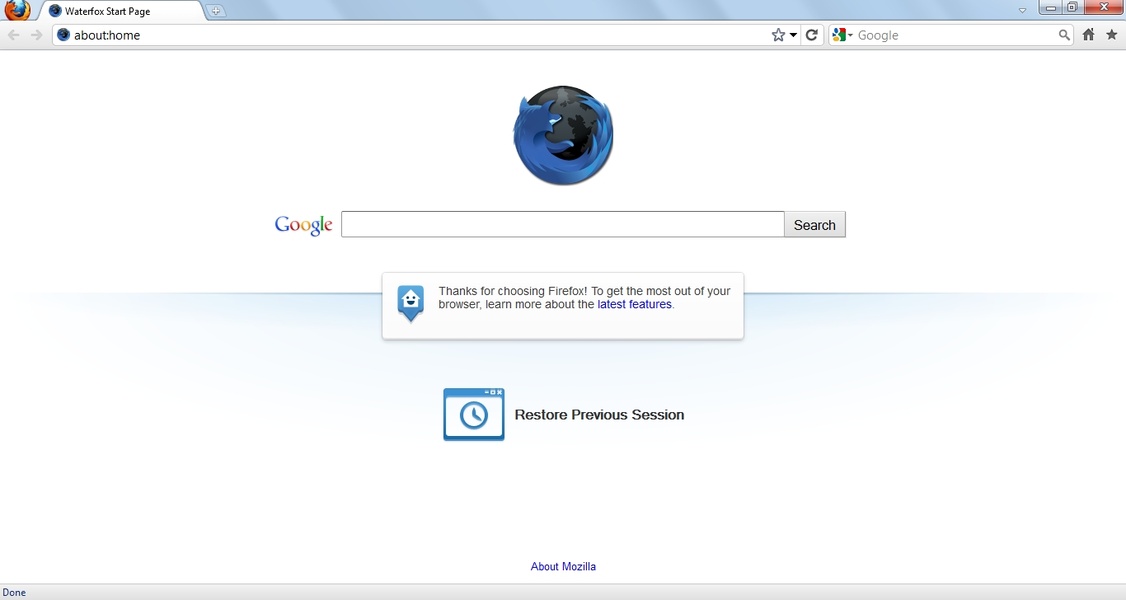
Comments
Post a Comment
Do not insert clickable links or your comment will be deleted. Checkbox Send me notifications to be notified of new comments via email.