The Waterfox New Tab page displays shortcuts (sites you visit the most) and your recently visited or bookmarked sites. You can customize this content by following the instructions below.
Note
To learn about other ways to change your New Tab display (such as to hide or show different sections or to show a blank New Tab page) see this article.
Tiles displayed in Shortcuts (most visited) and Recent activity (sites recently visited or bookmarked) sections of the New Tab page will change based on browsing behavior, but you can pin Shortcuts or remove these tiles.
Customize your Shortcuts
Your Shortcuts are the sites you visit most and the sites that you choose to Pin for easy access. These sites will also appear when you click on the address bar to start a search.
- Hover the mouse pointer over a Shortcut.

- Click the three-dot menu that appears in the upper right corner of the Shortcut.
- From here, you can choose to Pin, Edit or Dismiss (remove) the Shortcut.
Add a Shortcut
If you have an empty tile:
- Hover the mouse pointer over an empty tile and click on Edit this site (the pencil icon).
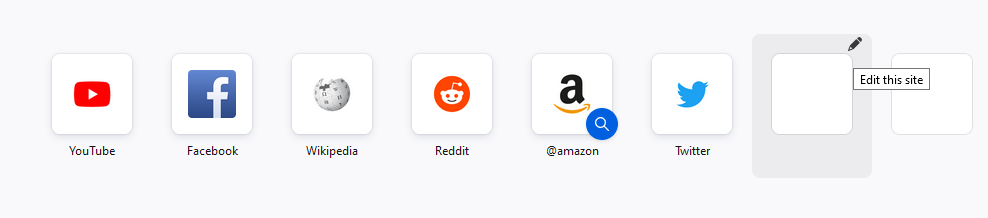
- Type in a title and URL (web address) for the site, then click Add.
- A tile with the icon of the site will appear in your Shortcuts.
If you don’t have an empty tile: You can edit an exiting Shortcut to show a new title and URL.
- Hover the mouse pointer over an existing Shortcut that you no longer need.
- Click the three-dot menu that appears in the upper right corner of the Shortcut and choose Edit.
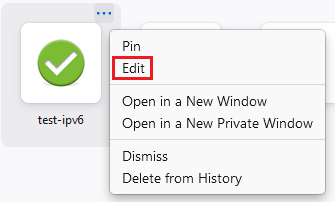
- Enter a new Title and URL in the Edit Shortcut dialog that opens and click Save.
Pin, unpin, or remove a Shortcut
To pin a Shortcut (make it stay):
- Hover over the tile until the menu (three dots) appears.
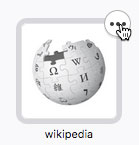 2. Click Pin. 3. A pin icon will show up on your pinned Shortcut.
2. Click Pin. 3. A pin icon will show up on your pinned Shortcut.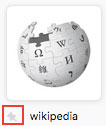
To unpin a Shortcut:
- Hover over the tile until the menu (three dots) appears.
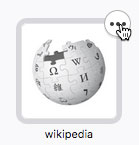
- Click Unpin.
To remove a Shortcut:
- Hover over the tile until the menu (three dots) appears.
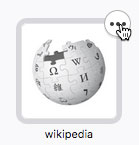 2. Click Dismiss.
2. Click Dismiss.
Rearrange Shortcuts
Click and hold on a tile and drag it to another spot.
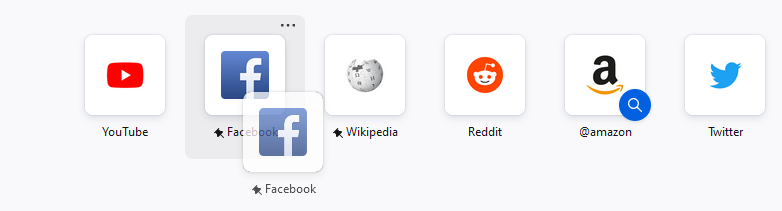
Show more or fewer Shortcuts
- In your New Tab page, click the Personalize button.
- Under Shortcuts, select the number of Shortcut rows you want to see from the drop-down menu.
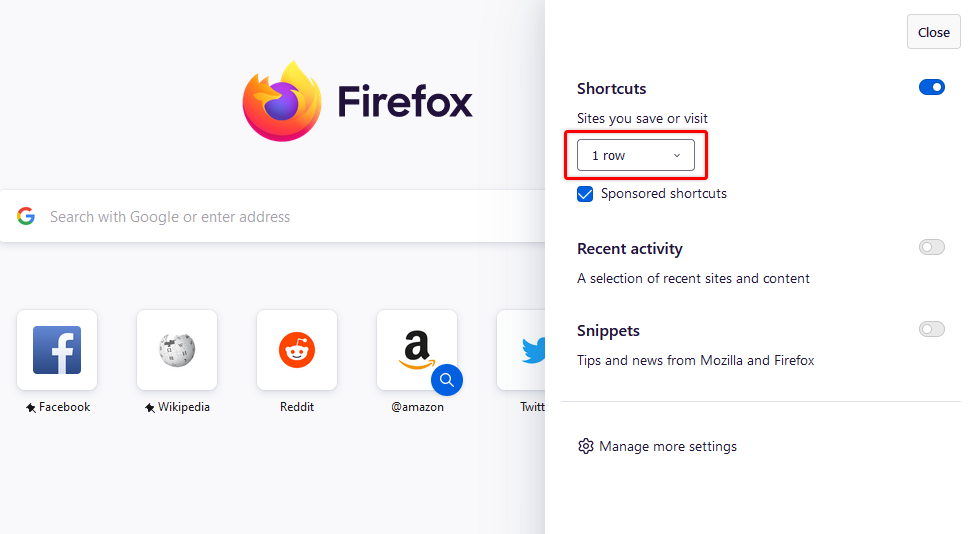
Recent Activity
Recent Activity displays the sites you’ve recently visited, bookmarked, or saved to Pocket. Waterfox will show in each tile the Pocket icon, the bookmark star, or the recent visit clock icon.
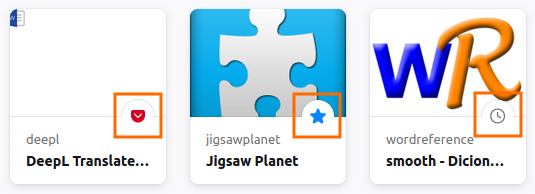
Save or bookmark a site from the Recent Activity section
- Hover over the article until the menu (three dots) appears.

- Click the menu and choose one of the following:
- Bookmark: A prompt will ask you to give your bookmark a name and tags. Click Save when you’re finished.
Open a site from the Recent Activity section in a new window
- Hover over the article until the menu (three dots) appears.

- Click Open in a New Window, or Open in a New Private Window if you don’t want it to be saved in your browsing history.
Tip
Right-click on a tile, for more options in the context menu.
Remove a site from the Recent Activity section
- Hover over the article until the menu (three dots) appears.

- Click the menu, then click Dismiss to remove it from the Recent Activity section. You can also click Delete from History to remove highlighted pages from your browsing history.
Comments
Post a Comment
Do not insert clickable links or your comment will be deleted. Checkbox Send me notifications to be notified of new comments via email.