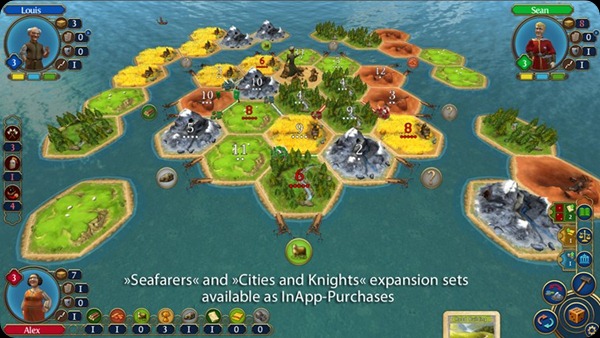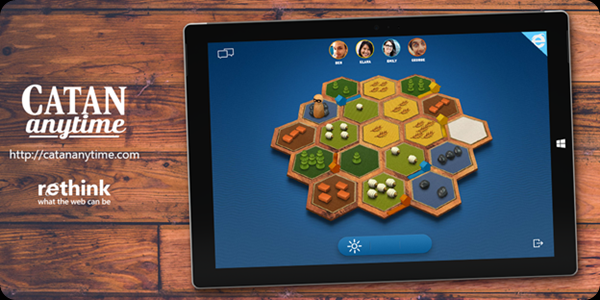Microsoft has released a preview for a free browser-based version of tabletop game Settlers of Catan that will work across any online device with a modern browser regardless of operating system.
Catan Anytime was built using the latest HTML 5 web standards with the help of the original creators of Catan,
Mayfair Games and Bontom Games as part of Microsoft's Rethink "experiences."
The beta version of the game, which is live now, supports four-player games, turn-based asynchronous gameplay with auto-trade and auto-roll features and the ability to keep up-to-date on your game via email.

The Microsoft plans to release the full game, which will offer complete parity with the tabletop version, in August during Gamescom, according to Internet Explorer group product manager Justin Garrett.
Garrett's Windows Blog post promises that the game will run on a slew of browser-enabled devices, that includes smartphones, computers, even a PlayStation 4 or Xbox One.
"Catan Anytime is not meant to replace the board game experience," Garrett writes. "We wanted to adapt the essence of Catan to the best of today's mass market game mechanics. The digital version is meant to plug the game seamlessly into our daily lives and grow the way people can experience it."
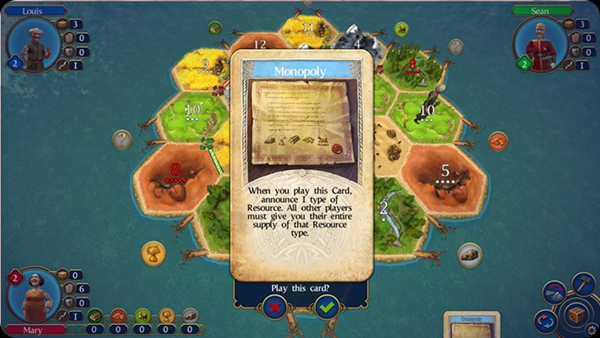
True to the original game, you can compete with up to four players for the most settlements, the longest roads and the largest army. You can trade with each other and claim the precious land with all its resources.
Various Catanians, each with their own individual characteristics, will prove themselves worthy competitors: the pirate Jean, who knows no compromise, Vincent the merchant, who never allows himself to be cheated, Sean the knight, who takes what is rightfully his...
The popular Catan expansions “Seafarers” and “Cities and Knights” are available as In-App purchases.
The complete Seafarers expansion includes more than 10 additional scenarios with an extensive campaign. Become Harbormaster, discover new islands and extra game elements like ships, gold fields, treasures and pirates. Ahoy!
The Cities and Knights expansion introduces various new gameplay mechanics that add even more variety to Catan.

Features:
Original "Settlers of Catan" rule set
Developed in collaboration with Catan designer Klaus Teuber
Multi-User game on one tablet with customized UI
10 Smart computer opponents with individual strategies
2 different graphic modes to choose from
Freely combinable game settings
Situation-related music and sound effects
Comprehensive Tutorial and Catan Almanac
Screenshots.
Catan Anytime was built using the latest HTML 5 web standards with the help of the original creators of Catan,
Mayfair Games and Bontom Games as part of Microsoft's Rethink "experiences."
The beta version of the game, which is live now, supports four-player games, turn-based asynchronous gameplay with auto-trade and auto-roll features and the ability to keep up-to-date on your game via email.

The Microsoft plans to release the full game, which will offer complete parity with the tabletop version, in August during Gamescom, according to Internet Explorer group product manager Justin Garrett.
Garrett's Windows Blog post promises that the game will run on a slew of browser-enabled devices, that includes smartphones, computers, even a PlayStation 4 or Xbox One.
"Catan Anytime is not meant to replace the board game experience," Garrett writes. "We wanted to adapt the essence of Catan to the best of today's mass market game mechanics. The digital version is meant to plug the game seamlessly into our daily lives and grow the way people can experience it."
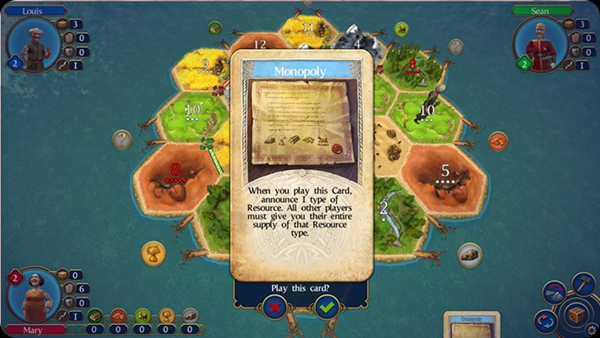
True to the original game, you can compete with up to four players for the most settlements, the longest roads and the largest army. You can trade with each other and claim the precious land with all its resources.
Various Catanians, each with their own individual characteristics, will prove themselves worthy competitors: the pirate Jean, who knows no compromise, Vincent the merchant, who never allows himself to be cheated, Sean the knight, who takes what is rightfully his...
The popular Catan expansions “Seafarers” and “Cities and Knights” are available as In-App purchases.
The complete Seafarers expansion includes more than 10 additional scenarios with an extensive campaign. Become Harbormaster, discover new islands and extra game elements like ships, gold fields, treasures and pirates. Ahoy!
The Cities and Knights expansion introduces various new gameplay mechanics that add even more variety to Catan.

Features:
Original "Settlers of Catan" rule set
Developed in collaboration with Catan designer Klaus Teuber
Multi-User game on one tablet with customized UI
10 Smart computer opponents with individual strategies
2 different graphic modes to choose from
Freely combinable game settings
Situation-related music and sound effects
Comprehensive Tutorial and Catan Almanac
Screenshots.
If you liked this article, subscribe to the feed by clicking the image below to keep informed about new contents of the blog: