
1.- Using Socialize to distribute your feed on social networks.
The FeedBurner Socialize service makes it easy to distribute your content to interested subscribers or followers on social networks using any FeedBurner feed you already have. The Socialize service currently supports distribution on Twitter. The Socialize service offers the following options: Sele...

2.- 5 Ways to Customize Windows 8.
Windows 8 also inherits many of the customization options that were available in Windows 7—in the newer OS's desktop mode. Not only can you choose a desktop background, screensaver, and system sounds, but you can also take advantage of downloadable Themes, including some that are dynamically update...

3.- The Most Popular Post of May 2014 from The World of Windows.
1.- 30 Extraordinary Photoshop Tutorials to Master Photo Effects Every designer needs inspiration to move ahead and make something incredible, and each one uses a Photoshop a premier photo editing software... 2.- Upgrading from Windows Vista to Windows 7. We highly recommend that you pri...

If you’re like me then you like to make your PC your own. Customization with Windows PCs is fairly limited – out of the box you don’t have much choice with regard to themes. For this reason, many alternative solutions have popped up over time. These range from commercial applications to slightly ...

5.- How to Choose the Best Web Hosting Provider.
Without high-quality web hosting, your ability to run a successful website is going to be seriously hindered. One of the worst mistakes you can make is to choose a web hosting provider at random. If there's a situation that calls for some thought, consideration and research, choosing a web hosting ...
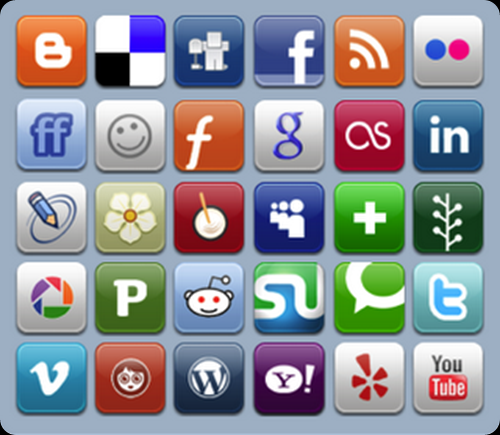
6.- The Most Popular Post of April 2014 from The World of Windows.
1.- 125+ Best Free Social Media Icons Buttons (Chapter XV). Web treat is a set of 125 best premium and free social media icons and button sets download collection. Social media icons play such a huge role in driving traffic to your blog or website. Over the past several months many other blo...
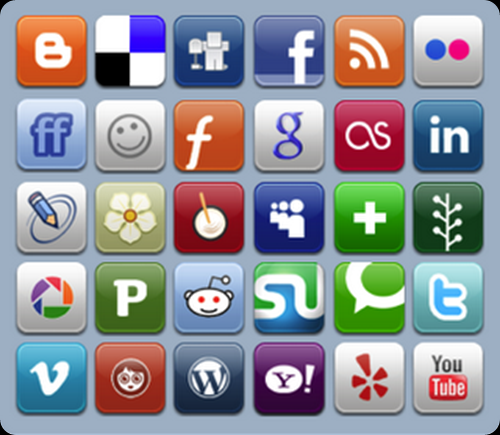
7.- 125+ Best Free Social Media Icons Buttons (Chapter XV).
Web treat is a set of 125 best premium and free social media icons and button sets download collection. Social media icons play such a huge role in driving traffic to your blog or website. Over the past several months many other blogs have compiled their list of website, social media, Twitter a...
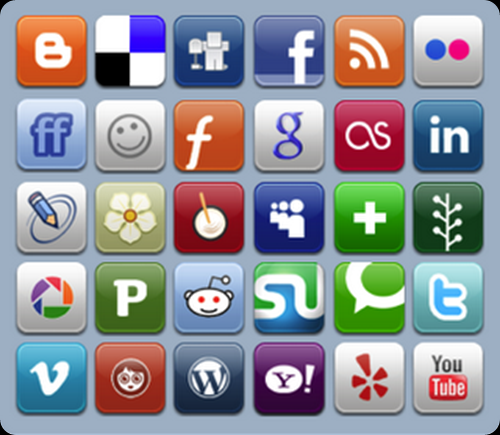
8.- 125+ Best Free Social Media Icons Buttons (Chapter XIV).
Web treat is a set of 125 best premium and free social media icons and button sets download collection. Social media icons play such a huge role in driving traffic to your blog or website. Over the past several months many other blogs have compiled their list of website, social media, Twitter a...
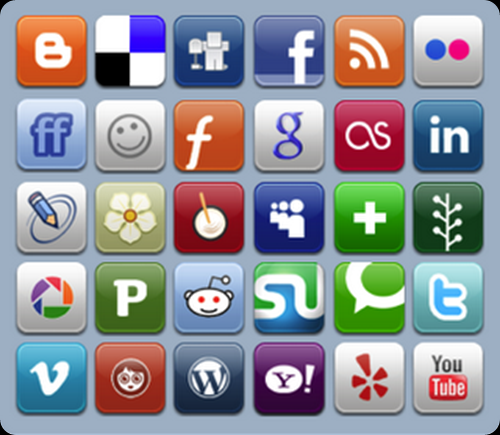
9.- 125+ Best Free Social Media Icons Buttons (Chapter XII).
Web treat is a set of 125 best premium and free social media icons and button sets download collection. Social media icons play such a huge role in driving traffic to your blog or website. Over the past several months many other blogs have compiled their list of website, social media, Twitter a...
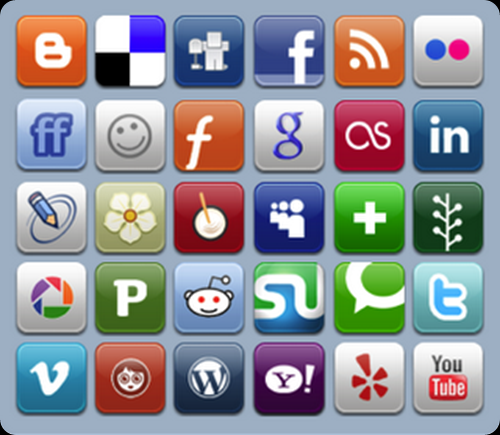
10.- 125+ Best Free Social Media Icons Buttons (Chapter XIII).
Web treat is a set of 125 best premium and free social media icons and button sets download collection. Social media icons play such a huge role in driving traffic to your blog or website. Over the past several months many other blogs have compiled their list of website, social media, Twitter a...
If you liked this article, subscribe to the feed by clicking the image below to keep informed about new contents of the blog:

Comments
Post a Comment
Do not insert clickable links or your comment will be deleted. Checkbox Send me notifications to be notified of new comments via email.