 1.- Windows 7 Keyboard Shortcuts.
1.- Windows 7 Keyboard Shortcuts.Keyboard shortcuts are combinations of two or more keys that, when pressed, can be used to perform a task that would typically require a mouse or other pointing device.
Keyboard shortcuts can make it easier to interact with your computer, saving you time and effort as you work with Windows and other programs.
Most programs also provide accelerator keys that can make it easier to work with menus and other commands. Check the menus of programs for accelerator keys.
If a letter is underlined in a menu, that usually means that pressing the Alt key in combination with the underlined key will have the same effect as clicking that menu item.
Pressing the Alt key in some programs, such as Paint and WordPad, shows commands that are labeled with additional keys that you can press to use them.
2.- Tips to prevent Windows 7 auto shutdown problem.
 Windows 7 auto shutdown is one most relevant and frequent issue faced by the maximum number of users. This problem may arise due to several reasons related to the system.
Windows 7 auto shutdown is one most relevant and frequent issue faced by the maximum number of users. This problem may arise due to several reasons related to the system.The Windows 7 auto shutdown can be possibly caused by hardware as well software compatibility problems. But most of these issues come up due to hardware conflicts which fail to support their respective drives.
These Windows 7 errors can be sorted out with the help of utility software which are widely available in the market. Using their assistance, one can get rid of these issues along with several others as well.
The required tips to stop the Windows 7 auto shutdown problems are as follows:
Repair the registry of the system
Make use of a cleaner
Uninstall the corrupt program and restore the system
Make use of virus cleaner.
3.- Download Vista Skin Pack 5.0 Ultimate For Free.
 Microsoft’s one of best operating system Vista didn’t got its hold on Windows XP users who are addicted to Windows XP because of its simplicity and stability over Vista.
Microsoft’s one of best operating system Vista didn’t got its hold on Windows XP users who are addicted to Windows XP because of its simplicity and stability over Vista. But one thing which might be better in vista then XP is Look and feel.Their are lots of Skin pack and Transformation packs are available for Windows XP to make its look and feel like windows Vista.
But not all Skin packs and Transformation packs are free and don’t give exact look and feel of Vista. Here is one of best freeware Skin pack for Windows XP which is small in size and outcome is exactly like Windows Vista Ultimate.
Vista Skin Pack 5.0 (VPS) which is latest release of Vista Skin pack has many good features.
Features of Vista Skin Pack 5.0
- Small in Size, gives exact look of Vista Ultimate
- Changes Icons, Animation, Pictures, and Menus to match Vista Style
- Supports Windows XP SP1, SP2, SP3, Mediacenter Edition, Windows 2003
4.- Windows Media Player 12 Themes for Windows 7
 Bored of your default Windows Media Player Skins?.
Bored of your default Windows Media Player Skins?. Grab some fresh and new Windows Media Player 12 themes for Windows 7!
Windows Media Player 12 Codecs
Windows Media Player 12 comes with support for DivX and MP4, but it still lacks supports for many other video formats.(amr | mpc | ofr | divx | mka | ape | flac | evo | flv | m4b | mkv | ogg | ogv | ogm | rmvb | xvid)
A popular codec pack can be downloaded here and here.
The following skin packages includes some really awesome themes for your Windows Media Player:
5.- Designing the Windows 8 touch keyboard.
 When we began planning how touch and new types of PCs might work on Windows 8, we recognized the need to provide an effective method for text entry on tablets and other touch screen PCs. Since Windows XP SP1, which had Tablet PC features built in, Windows has included a touchable on-screen keyboard. But those features were designed as extensions to the desktop experience.
When we began planning how touch and new types of PCs might work on Windows 8, we recognized the need to provide an effective method for text entry on tablets and other touch screen PCs. Since Windows XP SP1, which had Tablet PC features built in, Windows has included a touchable on-screen keyboard. But those features were designed as extensions to the desktop experience. For Windows 8, we set out to improve on that model and introduce text input support that meets people’s needs, matches our design principles, and works well with the form factors we see today and expect to see in the future.
I’m writing this blog post on our Windows 8 touch keyboard using the standard QWERTY layout in English. As I look at it, the keyboard seems very simple and sort of obvious. This comes partly from having worked on it for a while, but also because keyboards are familiar to us. But there is more here than meets the eye (or, fingertips).
6.- The Rise and Rise of Mobile Gaming [Infographic].
 Mobile game development is among the fastest-growing avenues to the big bucks in technology today, as highlighted by this infographic from Geekaphone.
Mobile game development is among the fastest-growing avenues to the big bucks in technology today, as highlighted by this infographic from Geekaphone. Consider these numbers: Mobile gaming industry revenue is projected to reach $8 billion this year, and that figure is expected to soar to $11.4 billion by 2014. Games are the runaway leader in terms of numbers of downloads of paid-for apps on Apple's iPhone App Store, according to Distimo's latest study, with games accounting for a whopping 72 percent of all downloads of the top 300 most popular apps there.
But mobile gaming is a tough nut to crack for developers. Just ten game publishers account for more than half of all downloads of the top 300 iPhone paid games.
The success stories are easy to track. There's Rovio, creator of the runaway hit Angry Birds. And PopCap Games, which was recently acquired by EA for a cool $750 million. Then there's social gaming giant Zynga, lurking with a new-found focus on mobile gaming and soon to bring FarmVille public.
7.- Clock Gadget in Windows® 7.
 Learn more about the role and features of Clock Gadget in Windows 7
Learn more about the role and features of Clock Gadget in Windows 7 Windows 7 is the latest version of operating system from Microsoft. It shares the basic Windows platform but is having entirely revived features and graphics interface which boosts its speed and functionality.
The Windows 7 OS is more customizable and resource friendly when compared with its predecessor Windows Vista but is a bit heavy on the graphics requirement needed to enable the much praised Windows Aero theme.
The Windows 7 is having excellent customization and personalization options like the desktop slideshow, custom color palette, desktop gadgets etc. that enable the users to modify the look and feel of Windows according to one’s tastes and requirements.
8.- Don’t Hate on Windows 8 [Infographics].
 In the last two months, fierce debates surrounding Windows 8 have taken place all over the web.
In the last two months, fierce debates surrounding Windows 8 have taken place all over the web. While I haven’t tried out the consumer preview, I did get the chance to see it in action and it left me intrigued.
To put it simply: the new operating system seems like a bold move for Microsoft. Modeled after today’s wildly successful smartphones, Windows 8 could prove to be a real gambit in the PC world.
We’ve put together an infographic that breaks down the improvements and new features on Windows 8.
I’m hardly a computer wiz, but reading up on Windows 8’s apps and cloud software sure makes me wonder how Microsoft’s big release will fare against Apple.
Check out the graphics below and let us know if you think Windows 8 can gain some ground against Apple’s OSX.
9.- Windows Media Center in Windows 7, Chapter 1
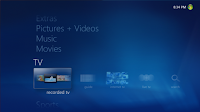 Windows Media Center (codenamed "Freestyle" during development) is an application with a 10-foot user interface design to serve as a home-entertainment hub for the living-room TV.
Windows Media Center (codenamed "Freestyle" during development) is an application with a 10-foot user interface design to serve as a home-entertainment hub for the living-room TV. It is included in Windows XP Media Center Edition, premium editions of Windows Vista (Vista Home Premium and Vista Ultimate), and Windows 7 (Home Premium, Professional, Enterprise, and Ultimate).
It is designed to be controlled by special remote controls which prominently feature the Green Button (similar to the logo to the right), but can also be operated with a mouse and/or keyboar
10.- Windows 7 Themes.
 Windows themes always seem to be a big hit. With the launch of Windows 7, the themes for Windows 7 have been in high demand.
Windows themes always seem to be a big hit. With the launch of Windows 7, the themes for Windows 7 have been in high demand. These themes are free, both on Microsoft's part and the other ones as well.
Windows 7 has been developed keeping in mind the different points of views of the users and the commentators, because it's very easy to use and light to carry.
I've created a compilation where you can find many Windows 7 (W7) themes.
Take a look at some of these themes, some are really attractive based on Windows 7 and others are based on games, cars, vehicles, animations, just to name a few.
Enjoy!
If you liked this article, subscribe to the feed by clicking the image below to keep informed about new contents of the blog:

Comments
Post a Comment
Do not insert clickable links or your comment will be deleted. Checkbox Send me notifications to be notified of new comments via email.