 Windows PowerShell (Monad) is Microsoft's task automation framework, consisting of a command-line shell and associated scripting language built on top of .NET Framework.
Windows PowerShell (Monad) is Microsoft's task automation framework, consisting of a command-line shell and associated scripting language built on top of .NET Framework. PowerShell provides full access to COM and WMI, enabling administrators to perform administrative tasks on both local and remote Windows systems.
In PowerShell, administrative tasks are generally performed by cmdlets (pronounced command-lets), specialized .NET classes implementing a particular operation.
Sets of cmdlets may be combined together in scripts, executables (which are standalone applications), or by instantiating regular .NET classes (or WMI/COM Objects). These work by accessing data in different data stores, like the filesystem or registry, which are made available to the PowerShell runtime via Windows PowerShell providers.
Windows PowerShell also provides a hosting API with which the Windows PowerShell runtime can be embedded inside other applications. These applications can then use Windows PowerShell functionality to implement certain operations, including those exposed via the graphical interface. This capability has been used by Microsoft Exchange Server 2007 to expose its management functionality as PowerShell cmdlets and providers and implement the graphical management tools as PowerShell hosts which invoke the necessary cmdlets. Other Microsoft applications including Microsoft SQL Server 2008 also expose their management interface via PowerShell cmdlets.
With PowerShell, graphical interface-based management applications on Windows are layered on top of Windows PowerShell. A PowerShell scripting interface for Windows products is mandated by the Common Engineering Criteria.
Windows PowerShell includes its own extensive, console-based help, similar to man pages in Unix shells, via the Get-Help cmdlet.
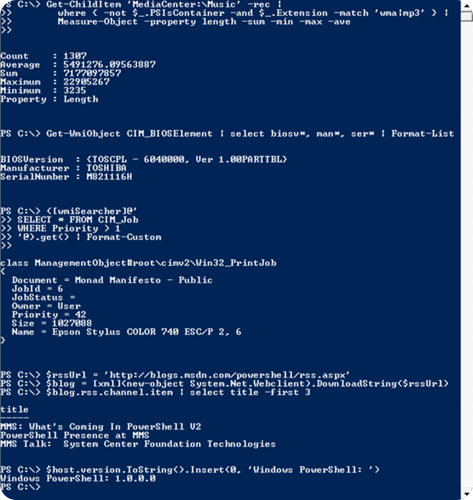
Every released version of Microsoft DOS and Microsoft Windows for personal computers has included a command-line interface tool (shell). These are COMMAND.COM (in installations relying on MS-DOS, including Windows 9x) and cmd.exe (in Windows NT family operating systems). The shell is a command line interpreter that supports a few basic commands.
For other purposes, a separate console application must be invoked from the shell. The shell also includes a scripting language (batch files), which can be used to automate various tasks. However, the shell cannot be used to automate all facets of GUI functionality, in part because command-line equivalents of operations exposed via the graphical interface are limited, and the scripting language is elementary and does not allow the creation of complex scripts. In Windows Server 2003, the situation was improved, but scripting support was still considered unsatisfactory.
However, it too has its own deficiencies: it is not integrated with the shell, its documentation is not very accessible, and it quickly gained a reputation as a system vulnerability vector after several high-profile computer viruses exploited weaknesses in its security provisions. Different versions of Windows provided various special-purpose command line interpreters (such as netsh and WMIC) with their own command sets. None of them were integrated with the command shell; nor were they interoperable.

By 2002 Microsoft had started to develop a new approach to command line management, including a shell called Monad (aka Microsoft Shell or MSH). The shell and the ideas behind it were published in August 2002 in a white paper entitled Monad Manifesto.
Monad was to be a new extensible command shell with a fresh design that would be capable of automating a full range of core administrative tasks. Microsoft first showed off Monad at the Professional Development Conference in Los Angeles in September 2003. A private beta program began a few months later which eventually led to a public beta program.
Microsoft published the first Monad public beta release on June 17, 2005, Beta 2 on September 11, 2005, and Beta 3 on January 10, 2006. Not much later, on April 25, 2006 Microsoft formally announced that Monad had been renamed Windows PowerShell, positioning it as a significant part of their management technology offerings.
Release Candidate 1 of PowerShell was released at the same time. A significant aspect of both the name change and the RC was that this was now a component of Windows, and not an add-on product.
Release Candidate 2 of PowerShell version 1 was released on September 26, 2006 with final Release to the web (RTW) on November 14, 2006 and announced at TechEd Barcelona. PowerShell for earlier versions of Windows was released on January 30, 2007.
PowerShell v2.0 development began, as is usual at Microsoft, before PowerShell v1.0 even shipped. During the development, Microsoft shipped three community technology preview (CTP). Microsoft made these releases available to the public. The last CTP release of Windows PowerShell v2.0 was made available in December 2008.
PowerShell v2.0 was completed and released to manufacturing in August 2009, as an integral part of Windows 7 and Windows Server 2008 R2. Versions of PowerShell for Windows XP, Windows Server 2003, Windows Vista and Windows Server 2008 were released in October 2009 and are available for download for both 32-bit and 64-bit platforms.

If you liked this article, subscribe to the feed by clicking the image below to keep informed about new contents of the blog:

Comments
Post a Comment
Do not insert clickable links or your comment will be deleted. Checkbox Send me notifications to be notified of new comments via email.