 If you were hoping for the next version of Windows to come in only one flavor, you’re probably out of luck.
If you were hoping for the next version of Windows to come in only one flavor, you’re probably out of luck. Digging through registry entries of the Windows 8 Consumer Preview, windows 8 beta found references to nine different editions of the OS.
The full list (which definitely may change before the final release, if Microsoft decides so) goes as follows:
- Windows 8 Enterprise Edition
- Windows 8 Enterprise Eval edition
- Windows 8 Home Basic Edition
- Windows 8 Home Premium edition
- Windows 8 ARM edition
- Windows 8 Professional edition
- Windows 8 Professional Plus edition
- Windows 8 Starter edition
- Windows 8 Ultimate edition
For comparison, Windows 7 came in six different editions: Windows 7 Starter, Windows 7 Home Basic, Windows 7 Home Premium, Windows 7 Professional, Windows 7 Enterprise and Windows 7 Ultimate.
The difference is in Windows 8′s Enterprise Eval edition, which sounds like an evaluation sub-edition for enterprises (and thus not very important for consumers) and Professional Plus as well as the ARM edition. While we can only guess why Microsoft would decide it needs to split its Professional Edition into two flavors, ARM edition is probably aimed at tablets based on ARM processors.
When the Mac OS X 10.6 (Snow Leopard) was introduced, Apple threw little jabs at Microsoft’s multi-flavored approach, claiming that with Mac OS X you only need one version which works for everyone.
Many tech journalists criticized the increasing number of editions, and now, the upcoming Windows 8 seemingly comes in even more flavors.
What do you think? Are nine editions of Windows 8 too many, too few or just right? Let us know in the comments.
Here is the screenshot of registry file from Windows 8 consumer preview:
And here is the image of same registry key from Windows 7:
We already knew that Windows 8 ARM would be released, but seeing Windows 8 professional plus in the list was definitely a surprise.
Download original Windows 8 Milestone 2 wallpaper
We have earlier shown the shhh.. let’s not leak our hard work wallpaper which appeared in Windows 8 Milestone 2, today AngelWzr has posted the original wallpaper on Deviantart.
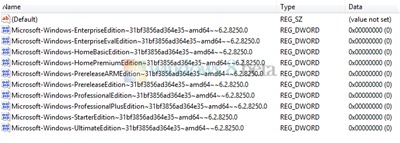


Comments
Post a Comment
Do not insert clickable links or your comment will be deleted. Checkbox Send me notifications to be notified of new comments via email.