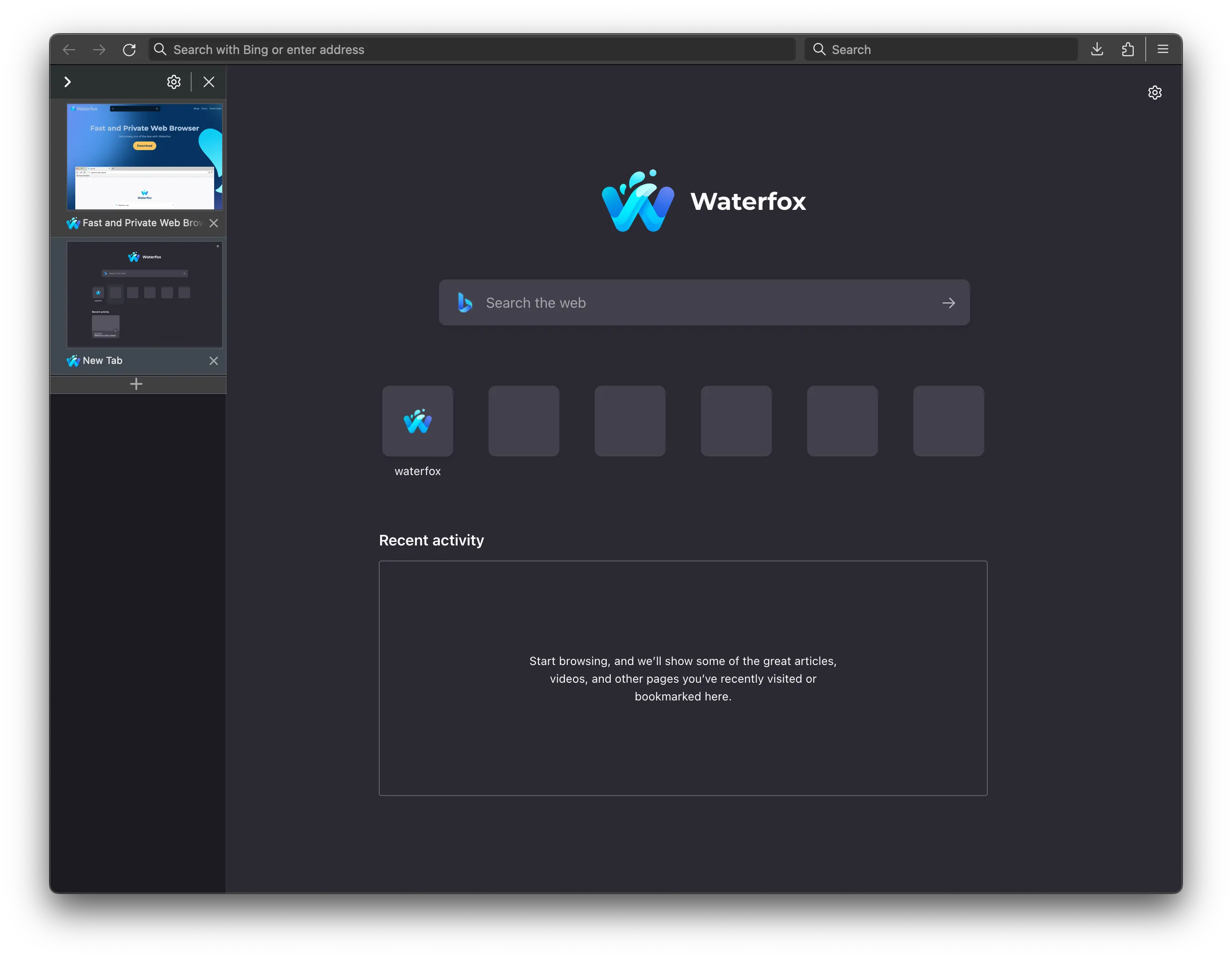
Welcome to the Waterfox for Android support hub. Here you’ll find articles to help you get the most out of Waterfox on your Android device, from managing your settings to understanding privacy features.
The address bar in Waterfox for Android makes it easy for you to find what you’re looking for. Enter search terms or a specific web address to get search suggestions based on your open tabs, bookmarks, history and search engines — all within the same field.
Keyword search
Search with your default search engine
Searching using the address bar will use your default search engine. Enter your search term in the address bar and tap Go.
Search with a different search engine
To switch your search engine for a search:
- Begin entering a search term in the address bar.

- Tap the search engine icon above the address bar and select a different search engine.
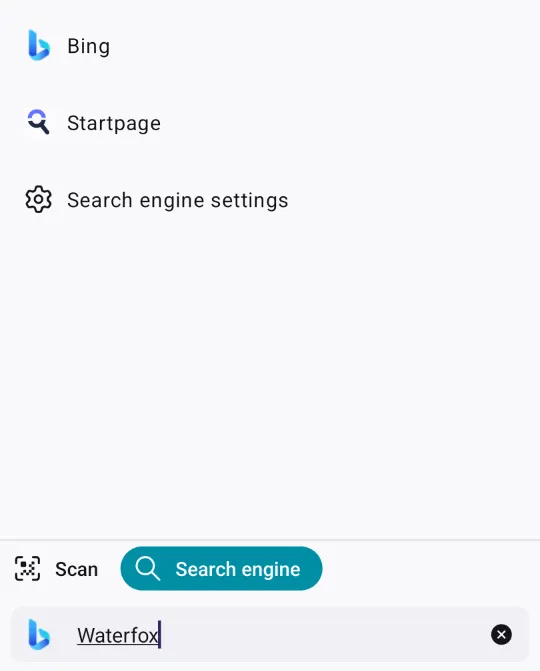
- Complete your search and tap Go.
Waterfox suggests relevant search terms and even solutions related to the answer or task you may be looking for. Here are some examples of search suggestions:
Keyword suggestions
When you start typing in the address bar, Waterfox suggests relevant popular searches as provided by search engines like Google, Bing, etc. When search suggestions are enabled, the text you enter is sent to the default search engine, which analyzes the words and displays a list of related searches. Tap a suggestion to activate the search.
Site suggestions
As you type into the address bar, Waterfox may offer relevant site suggestions based on your queries to help you navigate the web. You may see the top three most relevant history suggestions in addition to suggestions based on your open tabs and bookmarks. Tap a suggestion to activate the search.
Comments
Post a Comment
Do not insert clickable links or your comment will be deleted. Checkbox Send me notifications to be notified of new comments via email.