Save any website to PDF
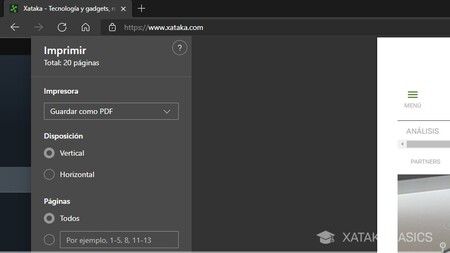
If you need to save a web page as a PDF , you don't need to install any apps or go through too much trouble. Windows allows you to save websites as PDFs as an alternative to printing them, and then also lets you view these files with your browser, a feature that other alternative browsers like Chrome have also implemented.
- Go to the page you want to save as a PDF.
- Press Control + P to open the print options for the web.
- Open the Destination menu where the printer appears.
- Choose the Save as PDF option .
- Click the Save button below.
Open multiple instances of the same app
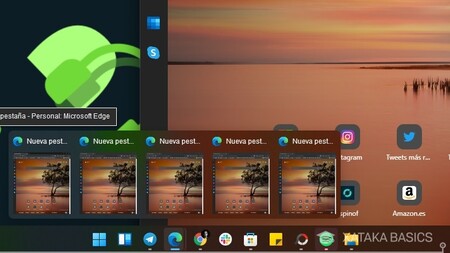
Windows 11 has inherited a neat trick from its predecessors that allows you to open the same app more than once , and have both instances behave independently of each other. This way, if you have a task that requires changing a setting for that app, you can open it twice and perform it separately.
All you have to do is middle-click the app icon in the taskbar . Doing so will simply open the app again separately. You can use this method with almost all apps.
Share your Internet connection
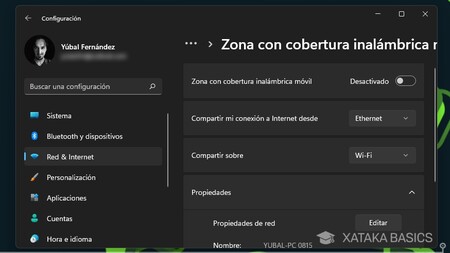
Windows also allows you to share your internet connection. You probably won't need to do this at home because you can connect to the same Wi-Fi network with other devices. However, if you're away from home with a laptop, you can use this to have the laptop create a network and become a router , allowing other devices to connect to the same network.
- Go to Windows Settings.
- In the left column, click on Network & Internet .
- Scroll down and tap on Mobile Hotspot .
- First, scroll down to the properties and click Edit to change the name and password of the network you're creating.
- Now, go up to this window and activate Mobile Hotspot .
Sync your calendar and email from Google, Apple, or others
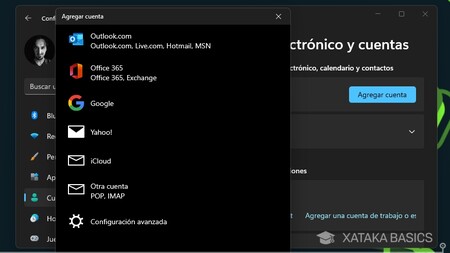
You need a Microsoft account to use Windows 11, and when you do, your default calendar and email settings will be those for that account. However, you can also sync other third-party email and calendar accounts so everything stays synced with your Windows calendar or email.
- Go to Windows Settings.
- In the left column, tap Accounts .
- Tap Email & accounts .
- Click the Add Accounts button and add the one you want.
- When adding the account, you can choose what you want to add
Translator or calculator from the start menu
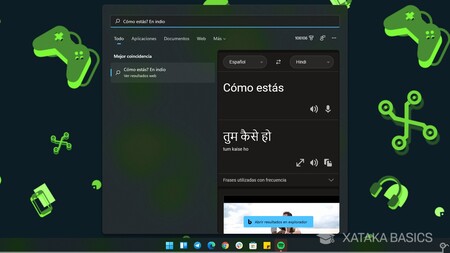
When you open the Start menu and simply start typing, Start becomes the Windows Search function. You can find many things on the internet and within your computer there, but you can also perform some quick functions, such as using the calculator or the translator, directly from this search engine.
For example, if you press the Windows key and simply start typing a mathematical calculation, the Start menu, which has become a search menu, will show you the solution to the calculation you typed . The same thing happens if you use commands like "hello" in English. Here, "hello" will be the word to use, and when you type the command in English, Spanish, or whatever, you'll ask for a translation.
Change Windows sounds

Windows 11 has brought back features like the Windows logon sound, which was missing in Windows 10. There are new sound effects, and others that have been retained, but you can customize any Windows sound you want, and even use your own short WAV files or download sounds from the internet to add new ones to Windows.
- Go to Windows Settings.
- In the left column, click Personalization .
- Now, click on Themes .
- At the top of the next screen, tap Sounds .
- The sounds menu will open, where you can configure the sounds you want for your computer.
- You can save all of this as a theme, and then change it to another if you want.
Find the apps that take up the most space
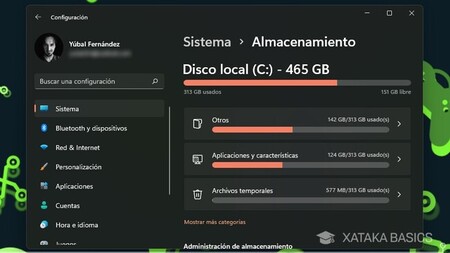
Windows 11 has several ways you can thoroughly clean it by removing items that are taking up too much space or that you don't need. A good idea when cleaning up is to delete apps that are taking up too much space so you can use it for other things.
- Go to Windows Settings.
- In the left column, click on System .
- Now, tap on Storage .
- Here you will see the amount of space your applications are taking up.
- Tap on the Apps & features option .
- You will enter the complete list of apps ordered from the one that takes up the most space to the one that takes up the least space.
- You can uninstall those you don't want to keep by clicking the three-dot button and choosing the option to do so.
Delete all temporary files with one click
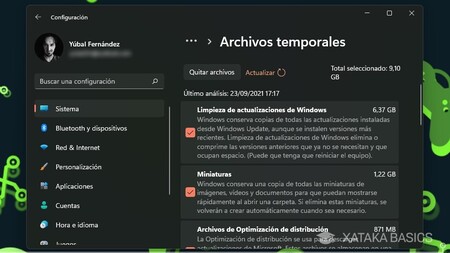
Another option you'll see within the Storage section of Windows settings is to delete temporary files by specifying which ones you want to delete. On the Storage screen, you'll see the total amount of space these temporary files take up, and by clicking on the option, you can manage their deletion.
If you tap the temporary files option, you'll be taken to a screen where you can decide which types of files you want to delete . They'll be sorted from those taking up the most space to those taking up the least, and you can select any you want to delete. Once you've selected them, tap the Delete files button at the top, and that's it.
Reset the applications
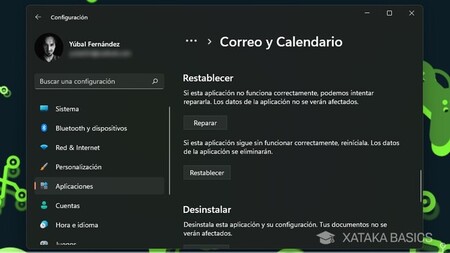
If some apps aren't working properly or you want to clean them up without uninstalling them, you can try resetting or repairing them to restore them to their newly installed state. To do this, go to Windows Settings , click the Apps section in the left column , and then click Apps & features .
You'll go to the list of apps installed on your computer. There, tap the three-dot button next to an app and choose Advanced Options . Within these options, most apps will have a Reset or Repair button , at least those you install from the Microsoft Store. You'll just need to tap the Reset button.
Manage app permissions
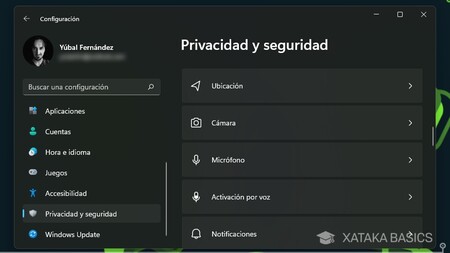
When you install apps, they require a series of permissions to function. For example, some apps may need access to your location, and they may continue to collect that data. Therefore, if you wish, you can review each type of permission and disable it for apps you don't want to be able to access them.
- Go to Windows Settings.
- In the left column, click on Privacy and security
- Scroll down to the App Permissions section .
- You will have a list of permissions.
- If you tap on one of the permission types, you'll see a list of apps that require it, and you can remove it from any of them.
How to clean Windows 11 thoroughly: safely and effectively delete what you don't need
Windows 11 free for being a beta tester
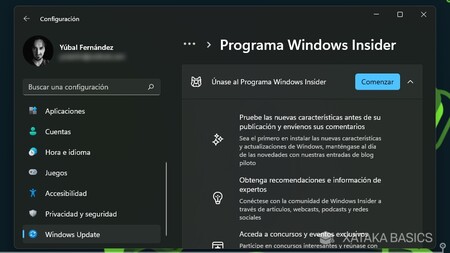
If you have an official Windows 10 license, Windows 11 will be free. But if you don't have one or buy a computer without one, then you'll have to pay... unless you contribute to the common cause. You'll do that by downloading beta versions and signing up for the Windows Insider Program . You'll be using Windows in beta with occasional bugs, and Microsoft gives you this Windows for free in exchange for being able to log any bugs you encounter and fix them.
- Go to Windows Settings.
- In the left column, click Windows Update .
- Scroll down and click on Windows Insider Program .
- You can register here.
Shortcuts to some quick functions
Throughout this article, we've mentioned shortcuts to display some of the new features, and now we're going to compile them along with more. This way, you'll have quick access to some of the most useful new features in Windows 11.
- Windows + W : Opens widgets.
- Windows + N : Open notifications.
- Windows + A : Opens quick settings to configure screen brightness or Bluetooth, among others.
- Windows + Z : Opens split screen modes.
- Windows + . : Opens the virtual keyboard's emoji picker window.
- Windows + V : Opens clipboard history.

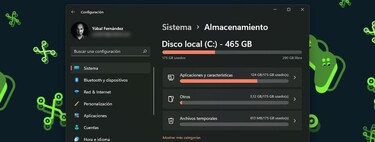
Comments
Post a Comment
Do not insert clickable links or your comment will be deleted. Checkbox Send me notifications to be notified of new comments via email.