ustomize your widget panel
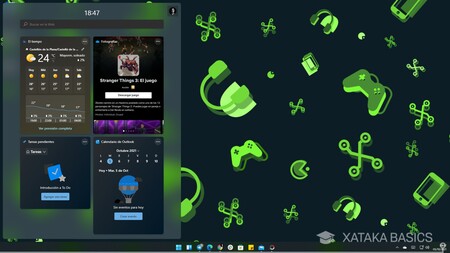
After several experiments in Windows 10, Windows 11 has created a widget menu that you can bring up from its button on the taskbar or by simultaneously pressing the Windows + W keys on your keyboard. A window will open on the left side of the screen with several widgets where you can view different types of information.
It's very similar to the iOS widgets screen, and you can tap the Add Widgets button to add new ones you like. Additionally, each widget will have a settings button to modify it, and in some cases, like the news widget, you can even interact with each element within it.
See which apps are consuming the most resources
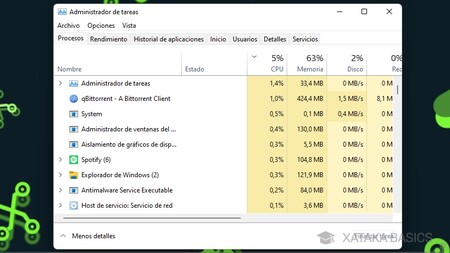
Sometimes our computer runs slow, and we don't know exactly why. Often, this is because an application is working too hard. Fortunately, for several versions of Windows, this has been something you can check by accessing the Task Manager . To do this, press Control + Alt + Delete and select the Task Manager option on the screen you navigate to.
If a small window appears, click More details to expand it. There, in the Processes tab, you can see everything running on your computer . For each application or process, you'll see different percentages of the CPU or RAM they're using. Those with higher percentages are likely slowing down your computer, especially if they're unusually high.
Prevent apps from starting with Windows
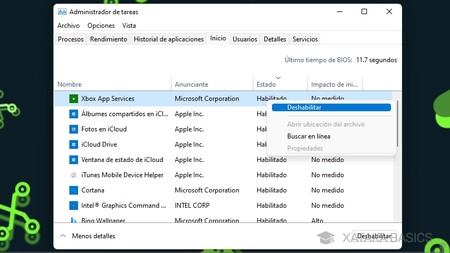
Within the Task Manager itself, you have a Startup tab . In it, you'll see a list of apps, and you'll see which ones have the option to start automatically with Windows . You'll also see their impact on startup, which means that when it's high, they'll be causing Windows 11 to take longer to start.
The good news is that you can disable the applications you want from starting with Windows from the Task Manager , thus speeding up startup and making everything go a little faster when you turn on your computer.
Use the night light to sleep better
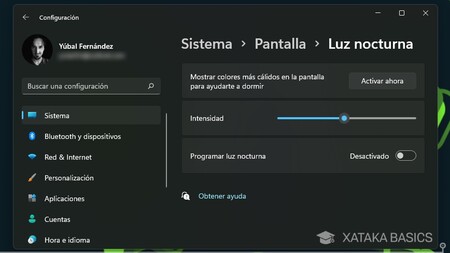
Windows 11 has a Night Light feature, which lets you activate warmer colors on your screen at certain times to help you sleep better. Perfect for turning it on at night so your computer doesn't keep you awake at night.
- Go to Windows Settings.
- Click on System .
- Now, tap on Display .
- Tap the Night Light feature .
- You can decide its intensity and the hours at which it is activated.
Hide your desktop icons
![]()
If you're one of those people who has a desktop full of folders and files, you'll be happy to know that you can hide all your desktop icons without having to delete them. This way, if you need to share your screen or want to take a screenshot, you'll have a quick way to hide your clutter.
- Right click on the wallpaper.
- Click on the View option .
- In the menu you go to, disable the option to Show desktop icons .
- By doing this again, you will be able to unhide them whenever you want.
11 reasons why you don't need to upgrade to Windows 11
Use clipboard history
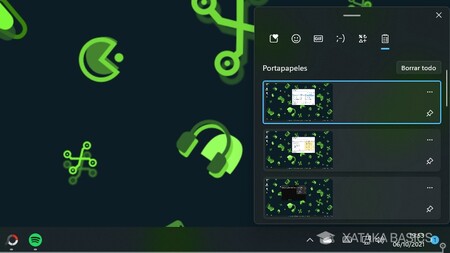
Copy and paste—many of us use this feature frequently every day. However, by default, it's quite limited, as you can only paste the last thing you copied to the clipboard. Fortunately, Windows 11 has a clipboard history feature that lets you choose what to paste from your most recent copied items.
All you have to do is press Windows + V instead of Control + V to paste. You'll access the history, although the first time you do so, you'll need to enable it so Windows has a little more memory when you're copying items.
Snipping Tool when you press Print Screen
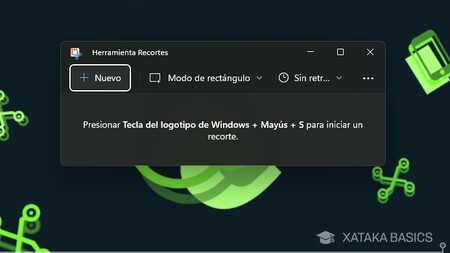
When you press the Print Screen button , Windows 11 simply takes a screenshot and saves it to the clipboard. However, there is a way to replace simple screenshots with the Snipping Tool , which lets you choose which areas of the screen you want to crop when taking a screenshot.
- Go to Windows Settings.
- Click on Accessibility .
- Here, tap on Keyboard .
- Now, find and enable the option Use the Print Screen button to open the screenshot .
Choose when you don't want Windows to restart for updates
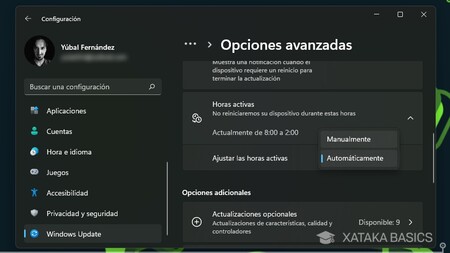
Sometimes, Windows can restart at the worst possible time to apply the changes from an update. Fortunately, you can temporarily pause updates for a few weeks, or schedule your active hours so that Windows doesn't restart during those hours , interrupting you and wasting your time.
- Go to Windows Settings.
- Click on Windows Update .
- Here you will have the option to pause updates, for between one and five weeks.
- You can also click on Advanced Options .
- Inside, under Active Hours you can schedule the times when you don't want reboots.
Use File Explorer's quick access
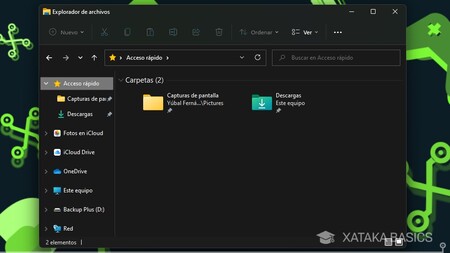
Windows File Explorer has a bar on the left where you can browse through your most important folders. At the top, you have a quick access section where you can pin folders for easier access. For example, I have pinned the downloads and screenshots folders.
To add folders to Quick Access, just right-click on a folder and click Pin to Quick Access . You can do this in either the left column or the main window of the explorer. Just be careful not to add too many things, or it will become less useful and chaotic.
Hidden menu of installed apps
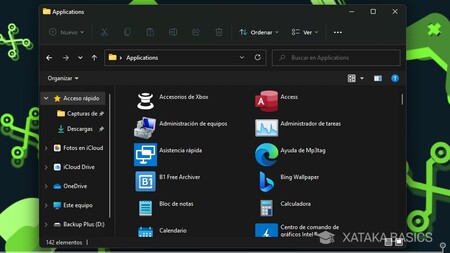
Windows has a number of useful sites within its internal folders, although they're not always easy to access. For example, if you type Shell:AppsFolder in the File Explorer address bar , you'll enter a hidden menu where you can see all your installed applications . There are no folders or subfolders like in the Start menu, so it can be a nice alternative.
source

Comments
Post a Comment
Do not insert clickable links or your comment will be deleted. Checkbox Send me notifications to be notified of new comments via email.