Available Enterprise IT Tools for Acrobat and Reader
The following list comprises all of the resources that are currently available to download. More tools/utilities are expected to be added in the future.
The Adobe® Acrobat® team recognizes that certain in-house utilities, scripts, and tools may prove beneficial to IT professionals in the enterprise community. The Enterprise IT Tools for Acrobat and Reader are designed to facilitate deployment, configuration, and workflow management in enterprise settings.
We are releasing a number of these resources free of charge, but without an official support program. Like other technologies on Adobe Labs, these tools are not finished products, but rather beta or prototype utilities that may work in your particular environment.
Read more: ADOBE AIR BETA: NEW FEATURES FOR OUT-OF-BROWSER APPLICATION DEVELOPMENT.
- Adobe AcroMonitor — The Acrobat Process Monitor collects environment details, process information, and log data that helps you troubleshoot product issues for versions 10.x, 11.x, and DC (both tracks).
- Adobe AcroCleaner — Use the AcroCleaner to cleanup failed or partial uninstalls of Acrobat and Adobe Reader 10.x and later.
- Create PDF Utility for Safari — Use this utility to leverage Acrobat's "Create PDF from web page" feature when viewing web content within Safari.
- Adobe Reader and Acrobat PDF Association Tool for Macintosh — This tool provides a manual method for creating and removing associations between a PDF viewing application and a browser. The tool allows you to control whether Acrobat or Reader will be used to view PDFs in a browser.
- SCUP Transition Catalog for Adobe Reader — SCCM deployments can use this SCUP catalog to migrate 9.x/10.x Reader installations to 10.0/11.0.
- JavaScript Blacklist Framework for Adobe Acrobat or Reader — This utility allows IT to modify the JS API blacklist for any Acrobat product. It allows simple visual inspection and modification of tBlacklist in the registry’s HKLM hive without opening and editing the registry manually.
If you liked this article, subscribe to the feed by clicking the image below to keep informed about new contents of the blog:

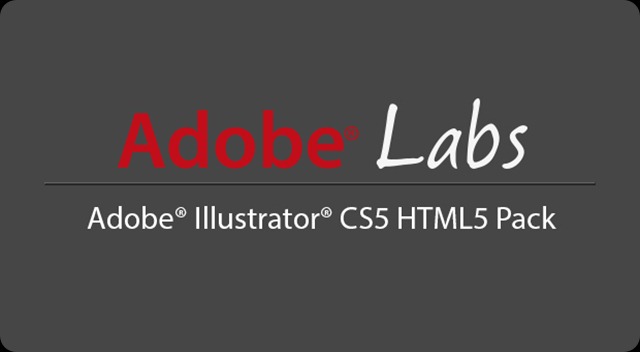

Comments
Post a Comment
Do not insert clickable links or your comment will be deleted. Checkbox Send me notifications to be notified of new comments via email.