How do I cancel my Windows 10 reservation?
Also, how can I prevent Windows 10 from downloading onto my system?
I see the 'Get Windows 10' icon in my tray bar, which has been there since June 1st.
Originally I wanted the upgrade to Windows 10, but now I'm not sure it's a good idea because I'm concerned that the upgrade might fail or cause problems.
I read on the Internet that the 'get windows 10' icon has to do with Microsoft patch KB3035583, whatever that is. Can you tell me how to remove the Windows 10 reservation? "
If you would like to cancel your reservation for Windows 10, follow the steps below.
- Right click on the Windows icon located on the right side of the taskbar.
- Click Check your upgrade status.
- Click on the 3 lines found in the upper left of the window.
- Click on View confirmation.
- Click on Cancel reservation.
- Click on Cancel reservation to confirm.
- Your reservation is cancelled. If you decide that you do want to keep your reservation, click Actually, I do want the free upgrade! or click Close to close the window.
Once you do this, you will not receive confirmation when your PC is able to upgrade to Windows 10.
If you liked this article, subscribe to the feed by clicking the image below to keep informed about new contents of the blog:
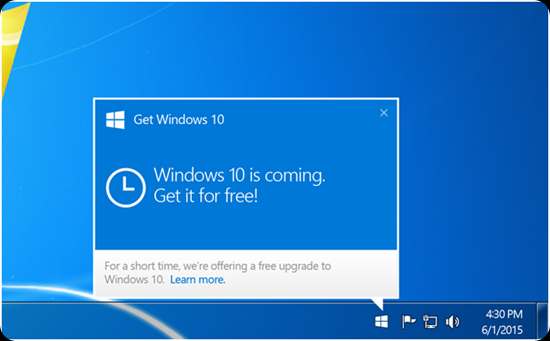

Comments
Post a Comment
Do not insert clickable links or your comment will be deleted. Checkbox Send me notifications to be notified of new comments via email.