Weather Forecastintegrates the Weather Channel Mobile Site into your browser. Features
- Get all the weather information you need
- Get access to all of the weather.com top stories
- Fully customizable weather maps with satellite and terrain views and layers like temperature, rain, and snow
- Multiple locations support
- Shows the current weather temperature in the toolbar icon
- Support for both Fahrenheit to Celsius units
- The color schemes and icons of the toolbar button changes based on your current conditions
FAQ
- What is new in this version?
Check this link for information about your recent update. - How to convert temperature unit from Fahrenheit to Celsius (ºF to ºC)?
Open the panel, then on the top right side go to the "Menu". Now scroll down to "Settings". There is a section in the "Settings" panel to convert the unit. - Toolbar button suddenly disappeared from my Firefox browser and the extension doesn't work anymore. How can I fix this?
If you cannot see the toolbar button anymore, most likely the extension has not been initiated properly due to a conflict with another extension or damage in your current Firefox profile. The easiest way to fix this is to install the extension on a clean profile as instructed here. Note that the new profile neither has your installed extension, nor your stored bookmarks, passwords, or any other personal settings. However, it is easy to migrate them into the new profile. Just follow the sync instruction here. - How to add/remove the toolbar button in Firefox browser?
To add/remove the toolbar icon right-click on a free space in your Firefox toolbar and select "Customize...". Now you can drag and drop the button to a new position. - How to enable Panel View in Google Chrome
To Enable Panel View Type "chrome://flags" in the addressbar then Press Enter in the Flag's page Search for "Panels" and Click on "Enable" then Restart Chrome. You should see the Panel view if you click on the Yahoo Mail icon. - When I click on the toolbar button, a blank panel opens. Why?
If you have NoScript addon (or anything similar) installed, please make sure you can open http://m.weather.com/weather/today in your browser.
Need help?
If you have questions about the extension, or ideas on how to improve it, please use the "Contact Developer" link above.
Reviews.
Keep these tips in mind
- Write like you're telling a friend about your experience with the add-on.
- Please do not post bug reports in reviews. We do not make your email address available to add-on developers and they may need to contact you to help resolve your issue.
- Please keep reviews clean, avoid the use of improper language and do not post any personal information.
If you liked this article, subscribe to the feed by clicking the image below to keep informed about new contents of the blog:
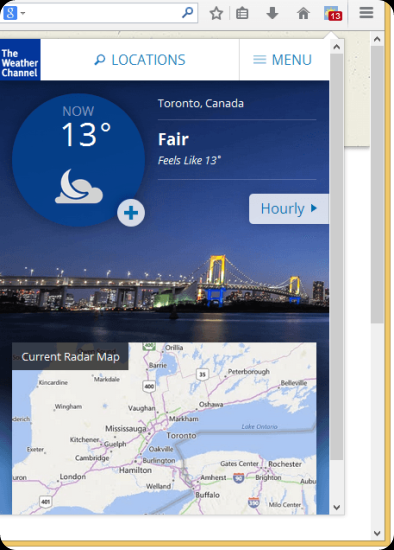

Comments
Post a Comment
Do not insert clickable links or your comment will be deleted. Checkbox Send me notifications to be notified of new comments via email.