Description.
This add-on adds a customizable presence to your browser window's statusbar that gives you up-to-date information on your browser's cache usage, both RAM and the hard drive. The presence also has a right-click context menu, where you can easily clear your browser's cache. It can also automatically clean your cache when it reaches a specified level, through its Options.
Features
- An icon sits on your address-bar and tells you the current cache status of your browser.
- If the extension takes too much space of your address-bar, use the settings to switch to the compact mode.
- It is possible to manually refresh cache status at any-time form right-click context menu.
- This extension works with Firefox 1.5 to 29.0 (latest)
- Besides showing the cache usage, the extension lets you manually clear RAM, Disk or All caches.
FAQ.
[1] What is cache?
In computing, a cache is a component that transparently stores data so that future requests for that data can be served faster. The data that is stored within a cache might be values that have been computed earlier or duplicates of original values that are stored elsewhere. If requested data is contained in the cache (cache hit), this request can be served by simply reading the cache, which is comparatively faster. Otherwise (cache miss), the data has to be recomputed or fetched from its original storage location, which is comparatively slower. Hence, the greater the number of requests that can be served from the cache, the faster the overall system performance becomes.
[2] Is it possible to move the UI to statusbar of Firefox?
Yes, if you don't like the new addressbar look in version 0.8.1, install version 0.8.3 from:
https://addons.mozilla.org/en-us/firefox/addon/cache-status/versions/
The icon will appear in the statusbar if it is available (restart required).
[3] How to install Cache Status extension in your Firefox?
To install this extension, head to Mozilla Store and click on "Add to Firefox" button.
[4] How to uninstall Cache Status extension from your Firefox?
To uninstall the extension go to Firefox -> Add-ons -> Cache Status, then press Uninstall button.
[5] How to access the Addon settings?
Go to Firefox -> Add-ons -> Cache Status, then press Options.
If you liked this article, subscribe to the feed by clicking the image below to keep informed about new contents of the blog:
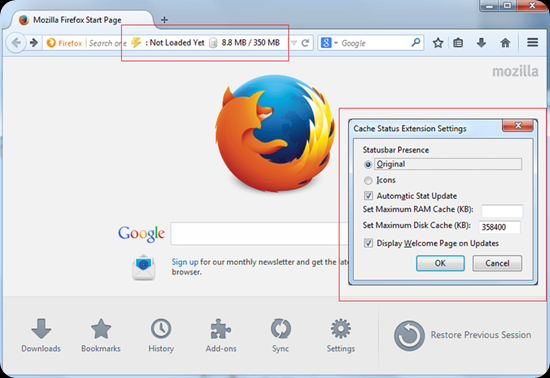

Comments
Post a Comment
Do not insert clickable links or your comment will be deleted. Checkbox Send me notifications to be notified of new comments via email.