 It's not the tantalizing bit of Windows 8 bait you'd expect in the lead up to that revolutionary OS' official launch, but for a certain domestic segment, it'll do. As part and parcel of its Release Preview -- slated for a June bow-- Microsoft's making the busywork of keeping digital tabs on your household ankle biters an integrated and easily managed feature of the two-faced system, accessible via the "Family Safety" option.
It's not the tantalizing bit of Windows 8 bait you'd expect in the lead up to that revolutionary OS' official launch, but for a certain domestic segment, it'll do. As part and parcel of its Release Preview -- slated for a June bow-- Microsoft's making the busywork of keeping digital tabs on your household ankle biters an integrated and easily managed feature of the two-faced system, accessible via the "Family Safety" option.Once enabled on the account profile for an underage user, parents will have the ability to receive weekly activity reports detailing web usage, as well as set site / application restrictions, search filters and time limits for PC usage.
Despite Redmond's best efforts, there's still one wall this virtual oversight won't let you breach -- your child's Facebook account.
For that, you'll just have to make friends. Head on past the break for the company's helpful how-to video.
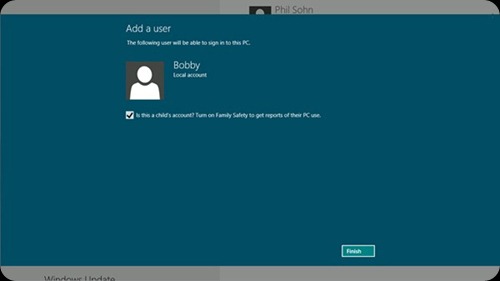
If you liked this article, subscribe to the feed by clicking the image below to keep informed about new contents of the blog:

Comments
Post a Comment
Do not insert clickable links or your comment will be deleted. Checkbox Send me notifications to be notified of new comments via email.