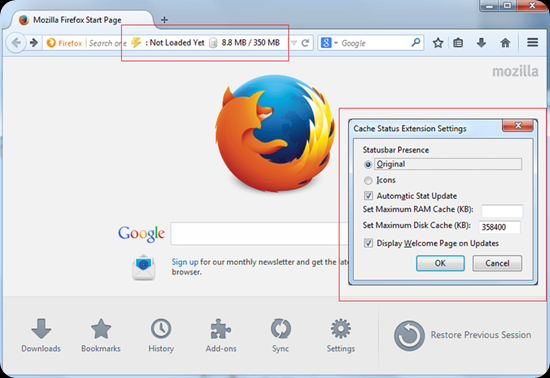
1.- Cache Status is an easy cache status and management tool located right in your address-bar.
Description. This add-on adds a customizable presence to your browser window's statusbar that gives you up-to-date information on your browser's cache usage, both RAM and the hard drive. The presence also has a right-click context menu, where you can easily clear your browser's cache. It can also ...

2.- BackRex Internet Explorer Backup is a backup and restore tool for Internet Explorer.
BackRex Internet Explorer Backup is a backup and restore tool for Internet Explorer. It allows you to backup favorites, history, proxy settings, fonts, dialup accounts, autocomplete passwords and cookies. BackRex Internet Explorer Backup can help you to move all your Internet Explorer settings fro...

3.- The Most Popular Post of July 2014 from The World of Windows.
1.- Using Socialize to distribute your feed on social networks. The FeedBurner Socialize service makes it easy to distribute your content to interested subscribers or followers on social networks using any FeedBurner feed you already have. The Socialize service currently supports distribution...

4.- Nmap is a free and open source utility for network discovery and security auditing.
Nmap ("Network Mapper") is a free and open source (license) utility for network discovery and security auditing. Many systems and network administrators also find it useful for tasks such as network inventory, managing service upgrade schedules, and monitoring host or service uptime. Nm...

5.- Using Socialize to distribute your feed on social networks.
The FeedBurner Socialize service makes it easy to distribute your content to interested subscribers or followers on social networks using any FeedBurner feed you already have. The Socialize service currently supports distribution on Twitter. The Socialize service offers the following options: Sele...

6.- 5 Ways to Customize Windows 8.
Windows 8 also inherits many of the customization options that were available in Windows 7—in the newer OS's desktop mode. Not only can you choose a desktop background, screensaver, and system sounds, but you can also take advantage of downloadable Themes, including some that are dynamically update...

7.- Customizing Windows 7 Themes and Styles with UxStyle.
If you’re like me then you like to make your PC your own. Customization with Windows PCs is fairly limited – out of the box you don’t have much choice with regard to themes. For this reason, many alternative solutions have popped up over time. These range from commercial applications to slightly ...
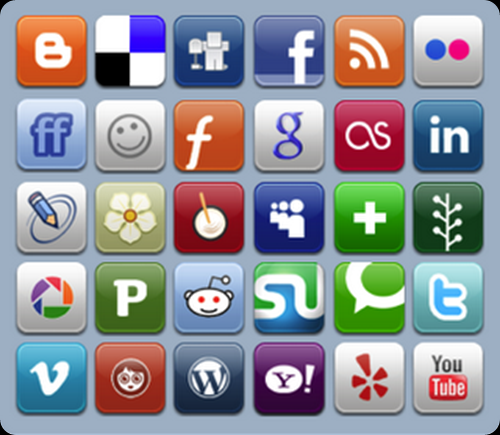
8.- The Most Popular Post of April 2014 from The World of Windows.
1.- 125+ Best Free Social Media Icons Buttons (Chapter XV). Web treat is a set of 125 best premium and free social media icons and button sets download collection. Social media icons play such a huge role in driving traffic to your blog or website. Over the past several months many other blo...
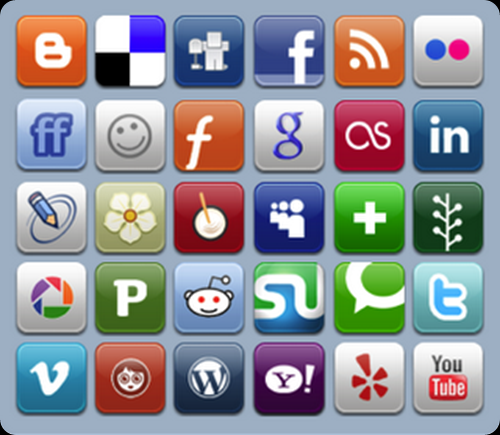
9.- 125+ Best Free Social Media Icons Buttons (Chapter XV).
Web treat is a set of 125 best premium and free social media icons and button sets download collection. Social media icons play such a huge role in driving traffic to your blog or website. Over the past several months many other blogs have compiled their list of website, social media, Twitter a...
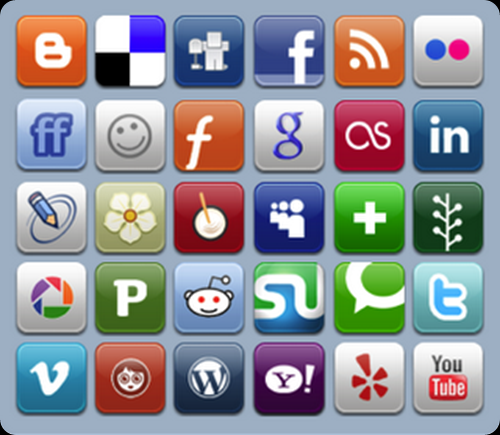
10.- 125+ Best Free Social Media Icons Buttons (Chapter XIV).
Web treat is a set of 125 best premium and free social media icons and button sets download collection. Social media icons play such a huge role in driving traffic to your blog or website. Over the past several months many other blogs have compiled their list of website, social media, Twitter a...
If you liked this article, subscribe to the feed by clicking the image below to keep informed about new contents of the blog:

Comments
Post a Comment
Do not insert clickable links or your comment will be deleted. Checkbox Send me notifications to be notified of new comments via email.