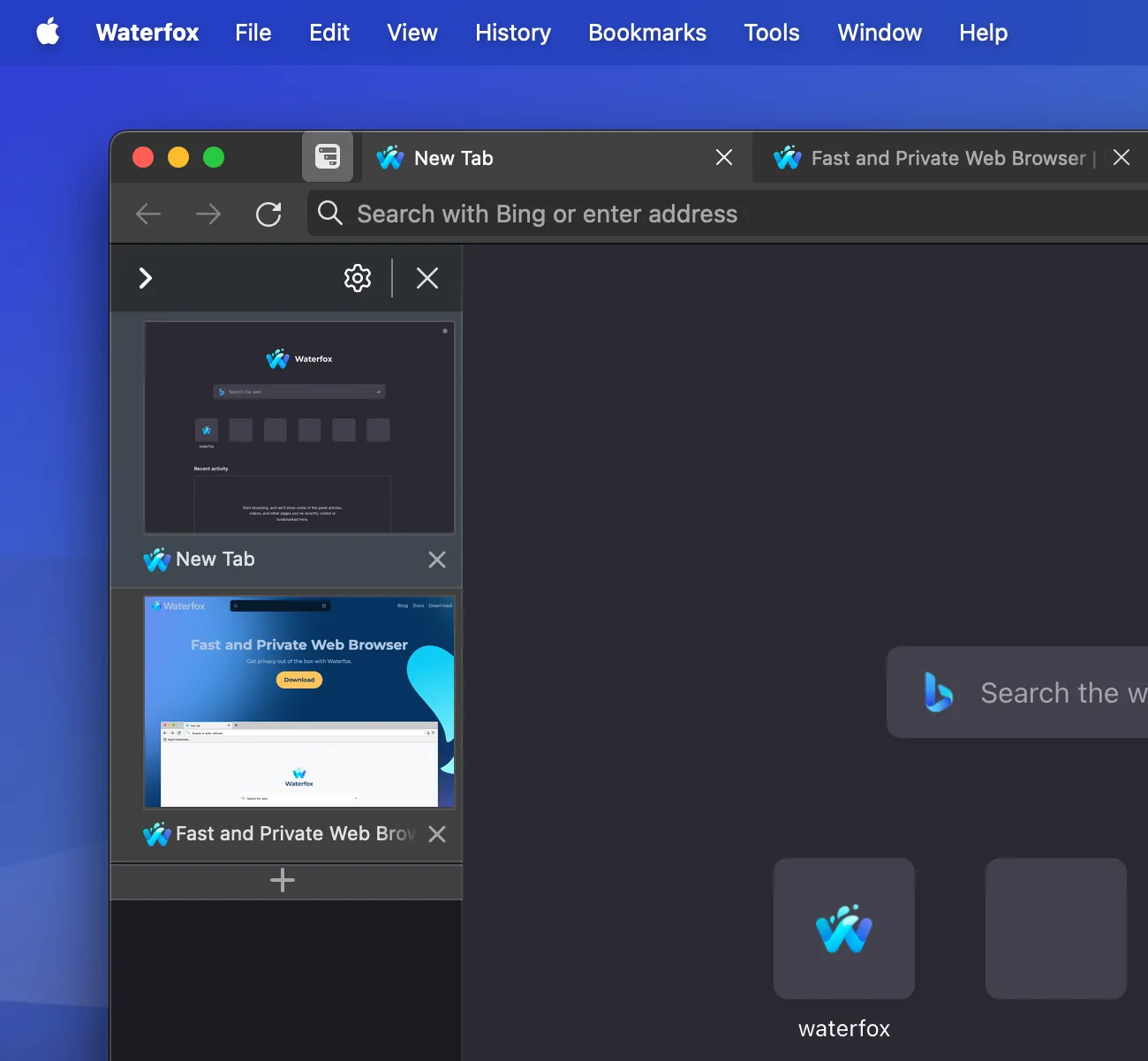
Private Browsing is a useful feature of Waterfox, but only if you understand the protection it offers. It helps you obscure your online activity from other people who use Waterfox on your device, but does not make you invisible online.
Myth 1: Private Browsing makes you anonymous on the Internet
Reality: Private Browsing does not mask your identity or activity online. Websites and internet service providers can still gather information about your visit, even if you are not signed in. If you use your device at work, your company may be able to monitor the websites you visit. If you surf the Web at home, your cable company (or their partners) may have access to your browsing information. Only a proxy can mask your location and encrypt your online activity, keeping your identity and data safe from prying eyes. If you need to stay anonymous online, try Mozilla VPN.
Myth 2: Private Browsing removes all traces of your browsing activity from your computer
Reality: Private Browsing works by letting you browse without saving passwords, cookies and browsing history in a Private Window. If you download a file from a website, it will remain on your device, but it will not appear in the download manager in Waterfox. If you bookmark a website while in a Private Window, it will remain in your bookmark list.
Myth 3: Private Browsing doesn’t display any browsing history
Reality: Private Browsing will, by default, display visited sites and bookmarks as you type in the address bar. Waterfox saves these pages during normal browsing. If you don’t want to see these suggestions, you can deselect them in your Waterfox Settings panel under Address Bar.
Myth 4: Private Browsing will protect you from keystroke loggers and spyware
Reality: Private Browsing does not protect you from malware installed on your device. If you suspect you have malware, take steps to remove it to prevent it from happening again.
Comments
Post a Comment
Do not insert clickable links or your comment will be deleted. Checkbox Send me notifications to be notified of new comments via email.