The Configuration Editor, about:config lists Waterfox settings known as preferences that are read from the prefs.js and user.js files in the Waterfox profile and from application defaults. Many of these preferences are advanced settings that are not present in the Options panel. This article describes how to use the about:config page to view, change, or reset Waterfox preference settings, if you need to do so.
Danger
Changing advanced preferences can affect Waterfox’s stability and security. This is recommended for advanced users only.
Opening about:config
Type about:config in the address bar and press Enter. A warning page may appear. Click Accept the Risk and Continue to go to the about:config page.
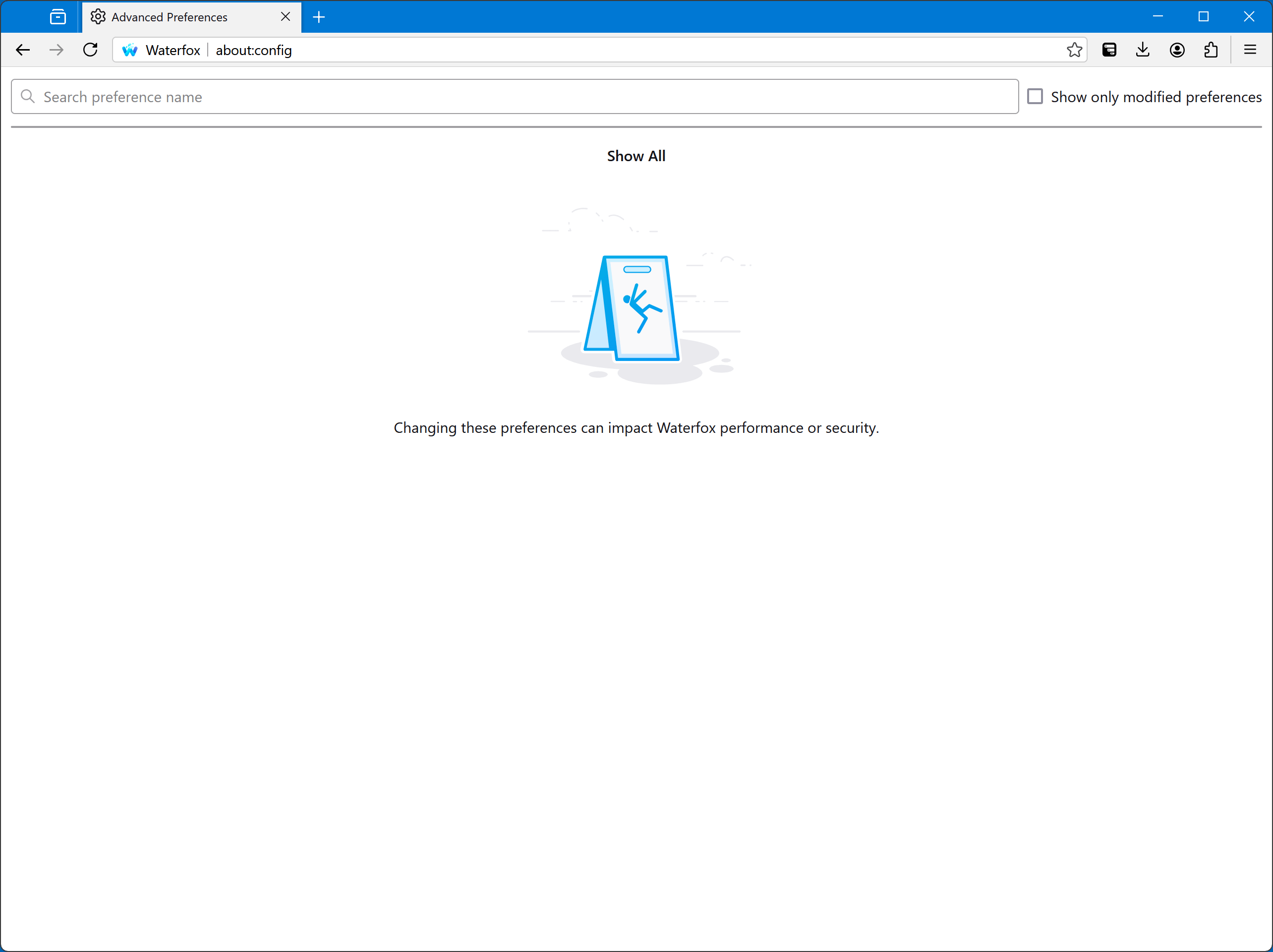
Click Show All to view all preferences currently set in the profile or use the Search preference name box to filter the list.
Searching for preferences
You can use the Search preference name box at the top of the about:config page to quickly find specific preferences. For example, if you enter ocsp in the Search box, it will bring up the security.OCSP.enabled preference.
Note
Preference names are case-sensitive. Search terms are not.
If you enter a search term and a preference does not exist, you will have the option to add a new preference (see below).
Modifying preferences
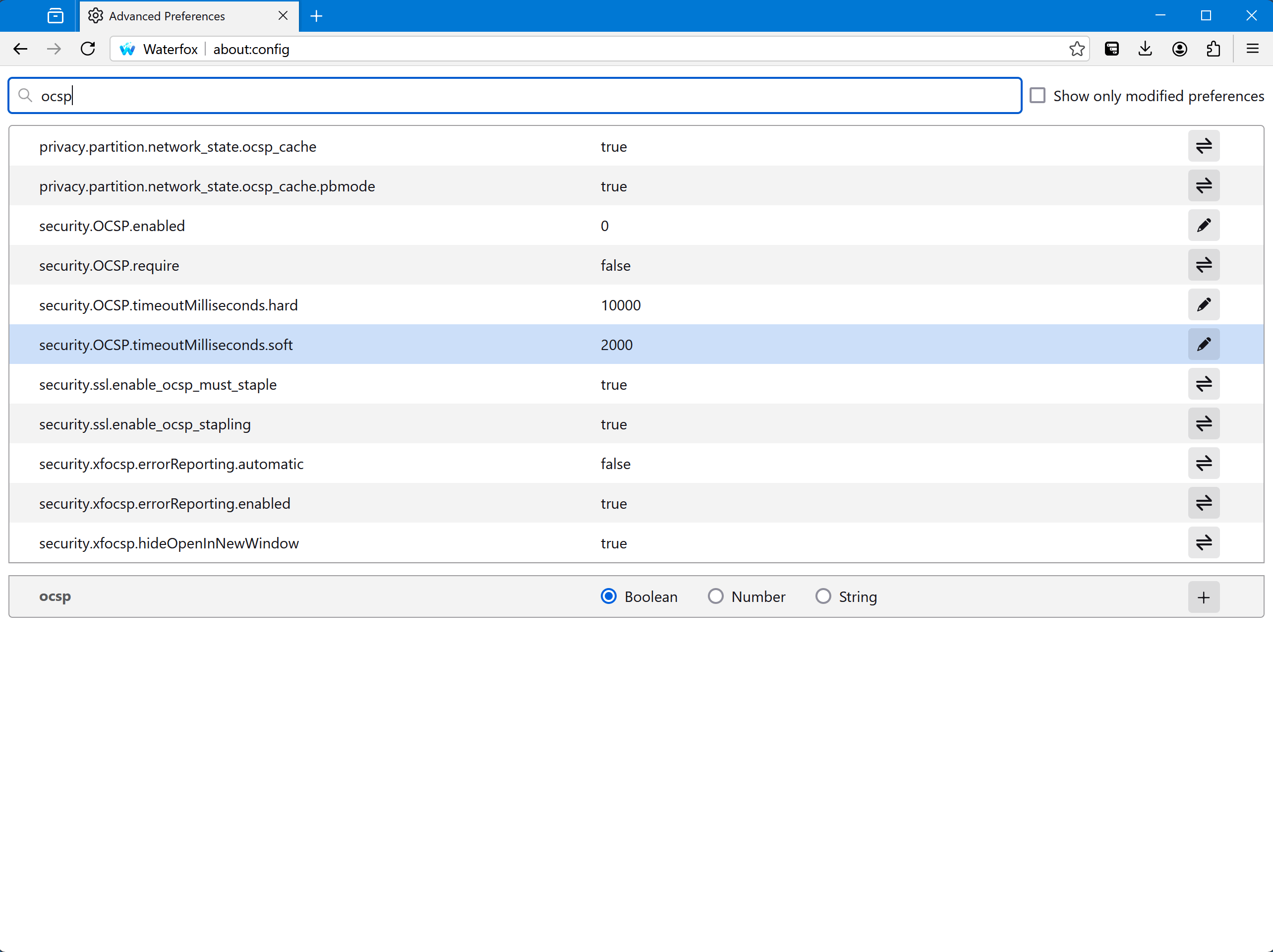
You can double-click on a preference to change its value or you can do the following:
For a boolean (true-false) preference, click the Toggle  button.
button.
For a string (text) or a number preference, click the Edit  button and enter a new value.
button and enter a new value.
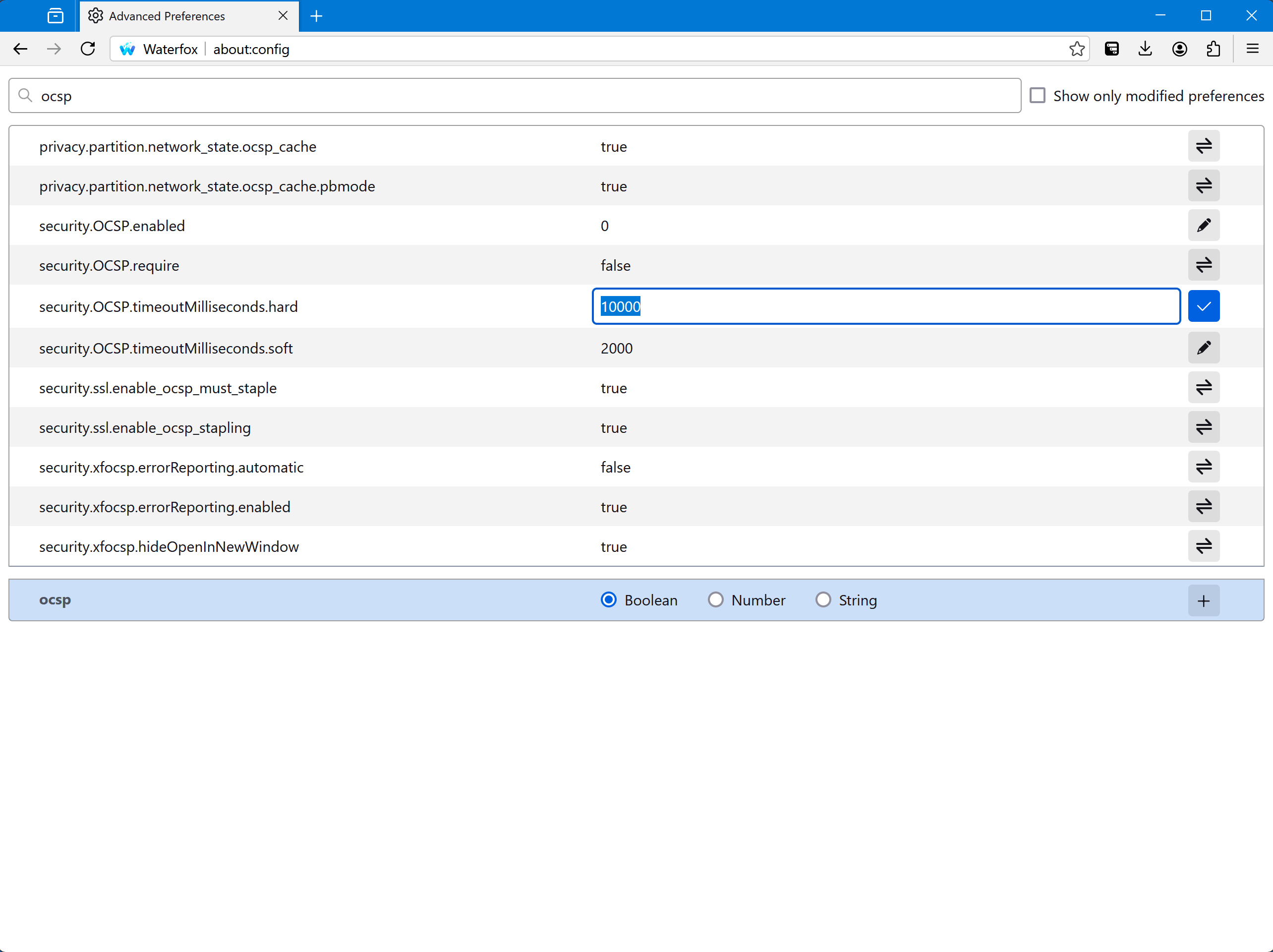
Click on the checkmark  to save the change.
to save the change.
Resetting or deleting preferences
To reset a preference to its default value, click the Reset  button.
button.
To remove an added preference, click the Delete  button.
button.
If you added the preference entry yourself, it will no longer be listed after restarting Waterfox.
Note
A Delete  button may be shown for some preferences that appear in bold type that you did not modify or add, such as preferences whose values are system-specific. Those preferences will be added back, as appropriate, if deleted.
button may be shown for some preferences that appear in bold type that you did not modify or add, such as preferences whose values are system-specific. Those preferences will be added back, as appropriate, if deleted.
You can only reset or remove modified preferences, which are listed in bold type. (To reset all preferences, see the article Reset Waterfox preferences to troubleshoot and fix problems).
Adding preferences
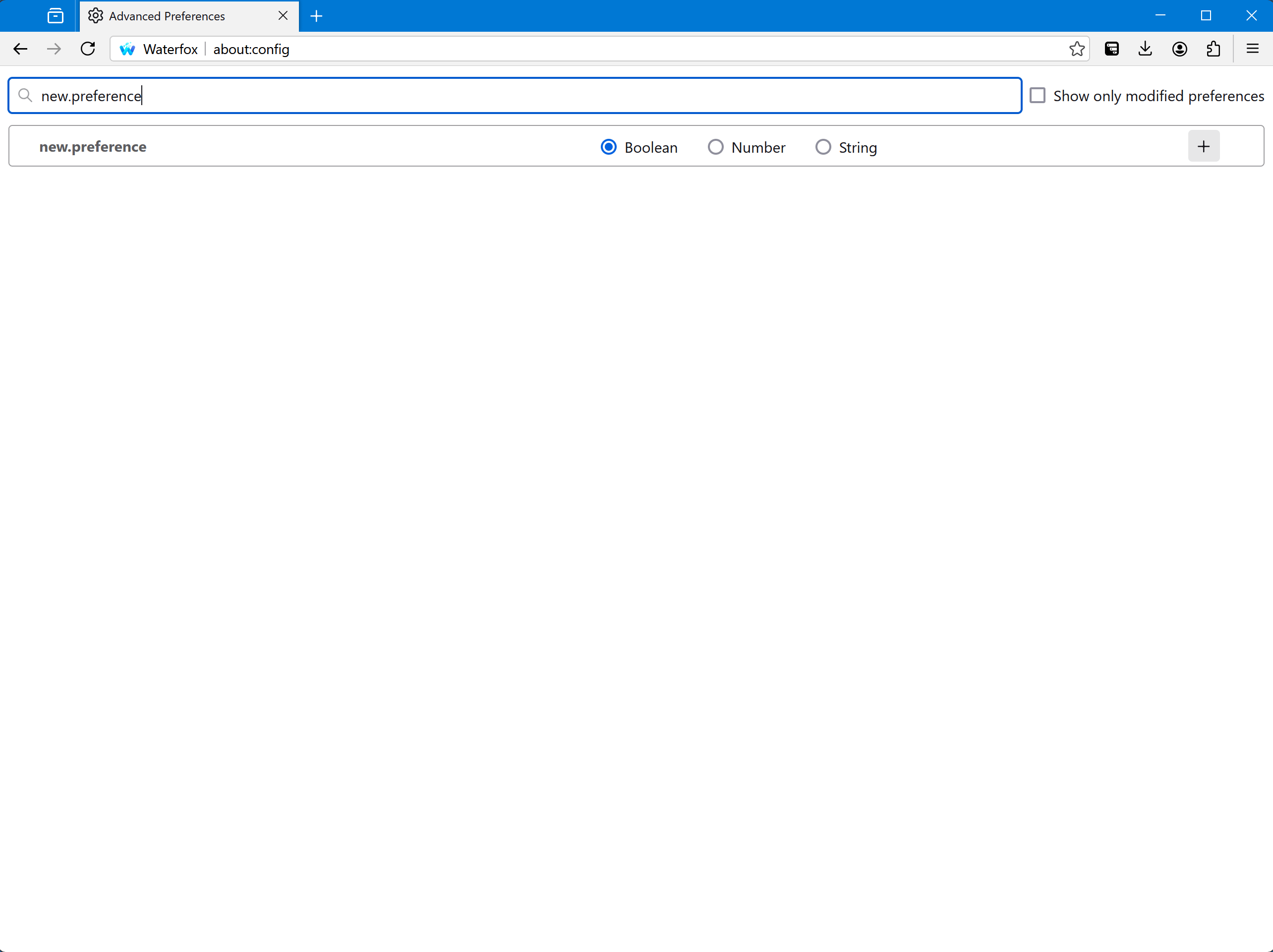
To add a new preference, enter its name into the Search preference name box at the top of the about:config page. At the bottom of the search results (if any), there will be the option to create a new preference. To do so, specify the type of value that preference will store:
- String is any sequence of text
- Number is an integer
- Boolean is true or false
Click the Add  button to create the new preference and set its value. Boolean preferences are set to true by default; use the Toggle
button to create the new preference and set its value. Boolean preferences are set to true by default; use the Toggle  button to change the value. For String or Number preferences, click the Save
button to change the value. For String or Number preferences, click the Save  button. Click the Delete
button. Click the Delete  button to discard the new preference.
button to discard the new preference.
Comments
Post a Comment
Do not insert clickable links or your comment will be deleted. Checkbox Send me notifications to be notified of new comments via email.